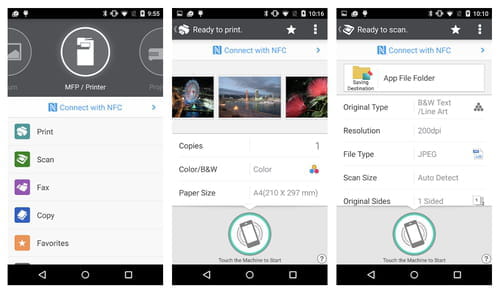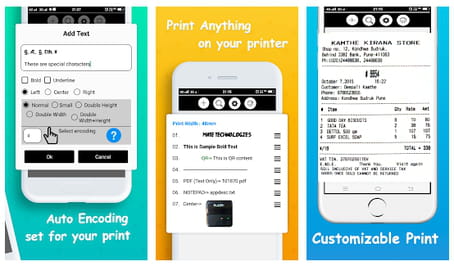Print from your phone or tablet: without WiFi, apps

In this article, you will find out how to print your photos directly from your smartphone using the best print apps.
RICOH Smart Device Connector
The Ricoh Smart Device Connector is an app that allows you to print a web page you are viewing on your phone or a file you have saved. Simply download and install the application. Make sure your phone and printer are connected to the same Wi-Fi network. Select the Print option and the app will search for printers available via Bluetooth or the Wifi network.
You can also set it up to access your Google Drive or Dropbox files. With the RICOH Smart Device Connector you can also scan files as well as make presentations from files saved in your cell phone if the projector has a Bluetooth connection. You can also connect to smart screens, for example from a Smart TV.
PrinterShare
PrinterShare is another tool that works to wirelessly connect your cell phone to a printer. It is important to note that the printers should be relatively recent models with a wireless option.
Bluetooth Print
Bluetooth Print is an app that, as its name suggests, allows you to run a print from your mobile phone using Bluetooth. It’s only available for Android.
What are other printer programs?
Most printer manufacturers already have a system in place to enable remote printing from a portable device such as a computer, tablet or mobile phone.
How to use printer programs?
-
Install your printer's app or program.
-
Make sure that both the printer and the mobile phone are connected to the same Wifi network.
- Follow the steps of your printer's app to send the print command.
Some of the most common printer apps are listed below, you can download them by clicking on the name and following the link:
How does the Samsung print service plugin work?
If you have a recent Samsung Galaxy phone you can configure it with your printer (HP, Brother, Lexmark and Canon among others) to send a file to print files remotely. You'll need both devices connected to the same wireless network, without having to use Google Cloud Print and without installing another application or driver.
Go to Settings > Connections > More Connection Settings > Print</bold>. In the Print Options menu, click on + Download plugin and choose the plugin you want to install (all manufacturers are present). If you have a Samsung printer, download the official Samsung Print Service Plugin. The same principle applies for other brands.
Once you have installed the plugin, go back to Print Options, select Samsung Print Service Plugin and activate the option. Your smartphone will then search for compatible Samsung printers that are connected to the same wifi network.
The Samsung Print Service Plugin is installed by default on most Samsung smartphones, but the application is also compatible with other Android devices (as of v 4.4). You can download the Samsung Print Service Plugin from the Google Play Store.