Antimalware Service Executable: PC slow, disable, antivirus
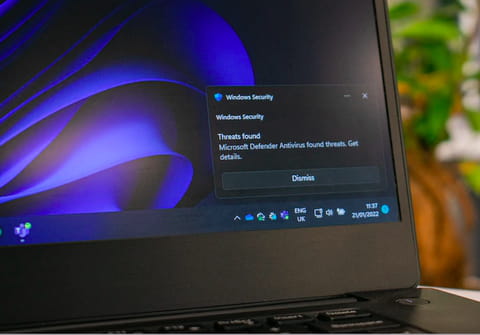
The Antimalware Service Executable is a program that runs in the background on your Windows 10/11 PC to protect the computer from viruses and other threats. Sometimes it starts to consume too much memory and CPU that your PC starts to slow down. Here we give some useful tips on how you can speed up the performance of your computer and what not to do.
What is the Antimalware Service Executable?
Windows 10 and Windows 11 include Microsoft Defender (previously called Windows Defender), which is an important part of Windows Security suit, designed to protect your computer even if you don't use third-party antivirus products. This antivirus is enabled by default, and in cases where your own antiviruses are outdated, it turns them off and does their work. The core software part of Microsoft Defender is the Antimalware Service Executable, which can be found in the MsMpEng.exe list in the Task Manager. The anti-malware service executable scans your folders and programs and blocks infected files from harming your device and the information stored on it. It always runs in the background and periodically updates antivirus definitions.
Accessing the elements of the Windows Security suit is as simple as right-clicking the shield icon in the notification area on the taskbar and going to Settings > Update & Security > Windows Security > Open Windows Security.
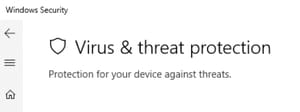
Antimalware Service Executable slowdown your PC?
The flip side of the coin is that, naturally, the Antimalware Service Executable consumes a considerable part of of your RAM and CPU. If you have a third-party reliable antivirus installed and working on your computer, then you can make your device work easier by temporarily disabling the Antimalware Service Executable.
It's important to realize that Windows Security is your only protection against malware if you don't use other antiviruses. Therefore, by disabling the file, you run the risk of leaving your computer vulnerable to external threats.
How to deactivate the Antimalware Service Executable?
As we mentioned above, you can temporarily disable the antivirus protection of your PC in the Windows Security menu: However, keep in mind that the shutdown of your protection is temporary and that after a certain time, Microsoft Defender will turn on by itself again when the standard scan does not detect any of the alternative antiviruses on your device.
- Go to Start Menu > Windows Security.
- In the sidebar, look for Virus & Threat Protection > Manage Settings.
- Disable the Real-Time Protection toggle button by toggling it to the OFF position.
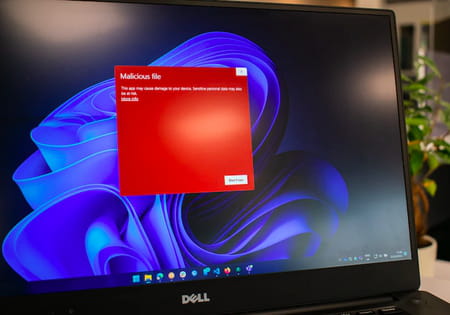
On the Internet, you will surely see tips for completely deactivating a file. We do not recommend doing this unless you are an advanced Windows user.
More tips to make your PC run faster
Reduce the disk usage of the Antimalware Service Executable
You can change your Windows Defender settings to reduce the disk usage of the Antimalware Service Executable. To do this, simultaneously press the Windows key + R, and in the Run window that opens, type taskschd.msc > Enter.
- Double click Task Scheduler Library > Microsoft > Windows > Windows Defender.
- Double click on Windows Defender Scheduled Scan and uncheck Run with highest privileges.
- Uncheck all the boxes in the Conditions section and click OK.
Update your drivers
It is recommended that you update all your device drivers periodically. Your computer will run much more efficiently with this file included if you have the latest drivers installed. To check and update drivers, you can use a special tool Driver Detective.
