Unleash the power of your gamepad with Xpadder! Transform any ordinary controller into a keyboard and mouse maestro. Whether you're revisiting old classics or experimenting in fresh digital realms, Xpadder adds a sprinkle of magic to your gaming potion. Play on!
What is Xpadder?
Xpadder is a software program that maps keyboard keys and mouse actions to your gamepad or joystick. Xpadder is a reliable solution compatible with a wide range of controllers and Windows OS versions. Thanks to this solution, you can play the game you want solo or with friends.
What are the key features of Xpadder?
- Map everything: You can seamlessly map keyboard keys and mouse button actions to your game controller buttons. That way, you can transform your gamepad into a virtual keyboard and mouse with unparalleled precision.
- Mouse simulation: Yes, you can also map the mouse pointer to your game controller sticks. Hence, it will replicate mouse actions through the controller's analog joysticks, which facilitates a more intuitive and comfortable control in games requiring intensive and precise use of the mouse.
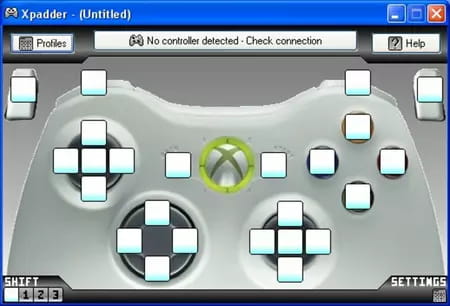
- Single-player and multiplayer: As it supports both single-player and multiplayer games, you can dive into solo or multiplayer adventures with complete confidence. Up to 16 simultaneous devices are supported, which is just awesome.
- Wide compatibility: Xpadder guarantees compatibility with a wide variety of controllers, from the oldest to the most modern models, including PlayStation, Xbox... and many more!
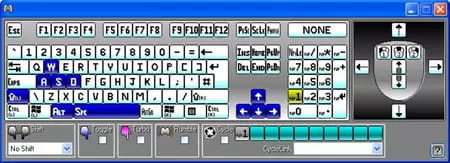
- Reliable: You can count on Xpadder in every situation, no matter whether you are playing an emulated game or in your browser, it will cover your back.
- Silent: Xpadder can work behind the scenes without being opened so that you can enjoy your applications, pieces of software, games, or anything else with no interruption.
How to install Xpadder?
- First, download the software from our website by clicking on the download button at the top of the page.
- Unzip the folder and click on the .exe file.
- Follow the instructions of the installer, accept the terms and conditions, and select the installation location.
- Wait for the installation to complete without closing the window or turning off your computer.
How to use Xpadder?
- Launch Xpadder from the Windows Start menu or through a shortcut on the desktop if you selected that option during installation.
- Plug in your gamepad.
- Select 'New' next to the empty controller icon to initiate a layout. This action opens a new window brimming with adjustment settings tailored for gamepad compatibility. Delve into the lower section of the display, where you'll find tabs labeled 'Image', 'Sticks', 'DPad', 'Buttons', and 'Triggers'. Kick-off by pasting a representation of your controller into the designated image area.
- Ensure your controller is connected to your computer. Within the 'Sticks' tab, ticking the box adjacent to the initial 'Enabled' option will pair your handheld gadget with your PC. The program then steers you through a calibration journey, prompting you to move the stick in various ways, with Xpadder affirming each action through feedback.
- A flexible shaded circle appears on the screen, ready to be positioned over your controller's illustration. You can mimic this setup for the controller's opposite side by opting for the second 'Enabled' checkbox. Additionally, functionality for the 'DPad' section can be activated.
- Under the 'Buttons' tab, assign actions by pressing a gamepad button and adding that input to the diagram. You can shuffle these keys within the layout. Clicking on these mapped keys allows for deletion or renaming. Lastly, the 'Triggers' tab is your gateway to link the controller's peripheral buttons with the application.
Setting up profiles
- In Xpadder, you can assign your keyboard functions to a console controller by setting up a profile. If needed, you can craft multiple profiles. By clicking the notepad icon located next to the gamepad symbol, you're able to establish a new profile, allowing you to overlay your entire keyboard and mouse functionalities onto a joystick. However, be prepared: this keyboard and mouse emulation can be a bit of a lengthy task.
- Some websites offer ready-to-use emulation details that you can directly integrate into Xpadder. Selecting the noted graphic will show a dropdown, from which you can choose 'Paste'. This action feeds the data right into the interface. But remember, the profile management tool won't store this information by default.
- To save your configurations, hit the save symbol situated beside the notepad. Additionally, downloadable files are available online that, once imported into Xpadder, simplify the controller mapping process. If you source a file externally, select the 'Open' choice beneath the notepad symbol to instate the predefined controls.
Is Xpadder free?
Xpadder is totally free to use.
Is Xpadder safe?
Yes, the file you get through our site is totally safe. However, remember that although the program itself is reliable, security also depends on how you use it. For example, when configuring the program, make sure that you do not assign controls that may cause undesirable or harmful actions on your system.
- Xpadder download
- Xpadder free
- Xpadder free download
- FL Studio 21 > Download - Musical production
- Microsoft Store > Download - App downloads
- NFS: Most Wanted (2005): download for PC > Download - Racing
- BandLab > Download - Musical production
- Milfy City > Download - Adult games


