Mem Reduct is an excellent and reliable utility to clean your system's RAM resources. It is simple to use, efficient, and lets you clean it manually or automatically when system conditions are reached. If you are regularly bounded by memory, Mem Reduct is the solution you need to try.
What is Mem Reduct?
Mem Reduct is a free and open-source application to manage, monitor, and clean your system memory on your computer. Using the undocumented internal system features to clear the system cache, it provides variable but good results overall compared to other similar solutions. Besides, it is compatible with all versions of Windows since Windows XP and doesn't hurt performance.
What are the key features of Mem Reduct?
- Clean instantly: You only need to click on a single button, and Mem Reduct will automatically free unused or unnecessary RAM and virtual memory entries.
- Easy interface: Mem Reduct automatically lists three different types of memory, which are Physical Memory (RAM sticks plugged into your motherboard), Page File (the amount of local storage memory currently allocated), and System Working Set (the combination of the Physical and Virtual memories).
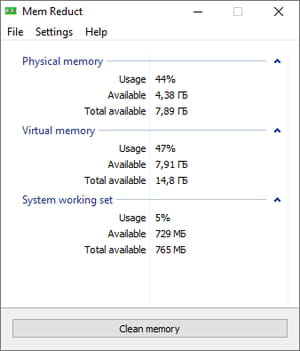
- Lightweight: It only requires a very low amount of system resources so that it won't affect its performance. Besides, it is designed to be performant, fast, and reliable.
- Automate: It can be tedious to manually clean your memory regularly. Luckily, you can set up Mem Reduct to automatically clean it at predefined periods or before/after specific times.
How to use Mem Reduct?
Select memory regions
Whether you choose to clean the memory manually or automatically, you can select what kinds of memory regions will be cleaned.
- Once launched, click on File > Settings to open the app settings.
- Go to Memory Cleaning on the left tab.
- Under Memory regions to be cleaned, select all the region types you want.
Manual cleaning
- Once launched, click on Clean Memory.
- Wait for the cleaning to finish.
Automatic cleaning
- Once launched, click on File > Settings to open the app settings.
- Go to Memory Cleaning on the left tab.
- Under Memory management, tick the box named Clean when above and set the percentage threshold you want.
- Click on Close.
- Mem Reduct will now automatically clean it when the threshold is exceeded.
Is Mem Reduct free?
Yes, Mem Reduct is free to use.
Is Mem Reduct safe?
Yes, Mem Reduct is considered safe to use as it is open-source.
- Mem reduct download
- Tải phần mềm pitch shifter - html5 > Download - Audio editing
- Mem test > Guide

