Block spam calls: on iPhone, Android
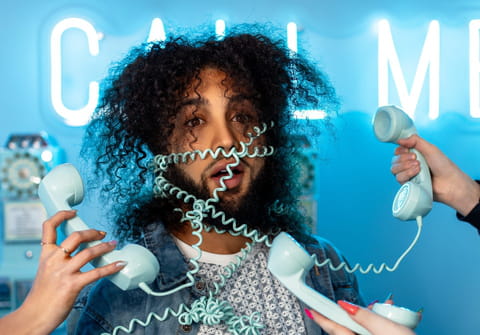
If you would like to stop annoying calls, there are apps specially designed to identify these numbers, then filter and block them. These apps usually request access to some phone details to work optimally, however, if you don't want an application to have access to your call history, you can block every suspicious number on your phone manually. We also explain below how it works.
In some cases, you could be contacted via SMS from a hidden number. In these cases, it is relatively easy to block them and in this article, we explain how.
Truecaller
Truecaller is one of the most effective applications to combat commercial calls, also known as spam. It's free and is available for download for iOS and for Android. Once downloaded and installed, the app requests permission to access your call service. In this way and using its database, Truecaller automatically detects the numbers registered as spam based on how you flag them:
You can check the blocked calls in your spam list. Truecaller allows users to contribute to the spam caller list, so if you receive a commercial call that has not been detected by the App you can report it. This number will be included in the spam contact list for future reference.
How to manually block calls on iOS?
You can also create your own list of spam numbers and block them on your phone. However, you must identify the annoying numbers one by one. You can do this every time you receive an unwanted call from a certain number you want to block on your phone. Another option is to do an internet search of the most common spam numbers and add them one by one to your blocked contacts list.
There are two options to block a phone number on your iPhone. The first is to add all phones identified as spam to your Contacts list. Once added to your contacts, open each of them and click on the i button. In the window that opens with the information of a contact, select the option Block Contact. Repeat these steps for each number you wish to block:
The second works when you just received a call from an unwanted number. In this case, you must go to the list of recent phone calls, click on the blue icon of the i, and then select Block this contact.
How to manually block numbers on Android?
Limiting incoming calls on Android phones depends on the model of the smartphone.
To know if your phone allows you to automatically block a number you have two options. The first is to add the number identified as spam to your contact list, then enter the editing option and see if the Block option appears. Each blocked contact will not be able to call you again. If you don't have this option, you can dial Call forwarding > Voicemail. This way every time that number calls you, your answering machine will appear.
The faster alternative route is the Auto Rejection Mode, which is available on some phones. To check if you have it or to create your own list of blocked numbers, you can go to Menu > Settings > Calls > Call rejection > Automatic rejection. Then select Rejected list, where you can add the numbers you want to block.


