How to change laptop language
Closed
anthonynsieh
Posts
1
Registration date
Friday April 27, 2018
Status
Member
Last seen
April 27, 2018
-
Updated on Apr 27, 2018 at 04:25 AM
Blocked Profile - May 14, 2018 at 05:08 PM
Blocked Profile - May 14, 2018 at 05:08 PM
Related:
- How to change language in hp laptop
- How to change notebook lm language - Best answers
- How to change language on hp laptop - Best answers
- How to type # in laptop - Guide
- How to change language in kmplayer - Guide
- How to change language in idm - Guide
- Opera change language - Guide
- Download gta 5 in hp laptop for free - Download - Action and adventure
3 responses
Luior
Posts
5
Registration date
Tuesday May 8, 2018
Status
Member
Last seen
May 18, 2018
4
May 10, 2018 at 05:44 AM
May 10, 2018 at 05:44 AM
For Windows 10,
1.Use the Windows key + I keyboard shortcut to open the Settings app.
2.Click Time & language.
3.Click Region & language.
4.Under Languages, click Add a language.
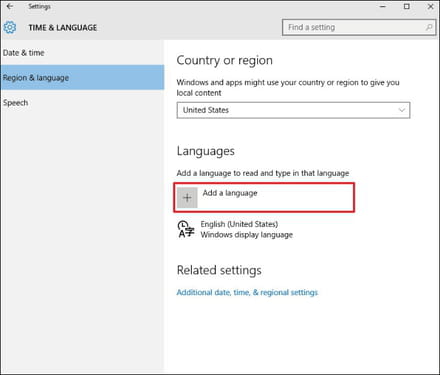
5.Click the language you want to add, and select the specific variation if applicable.
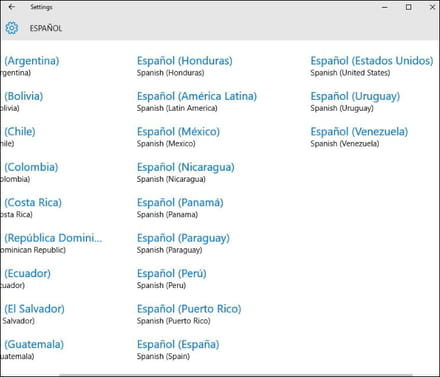
6.Select the new language and click Options.
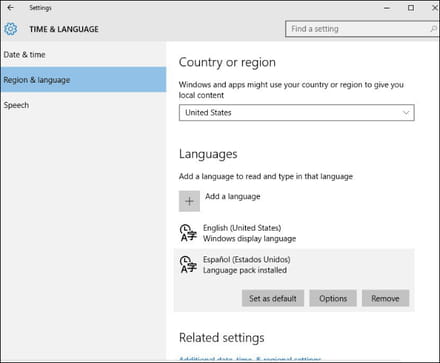
7.On Region & language, select the new language, and click Set as default.
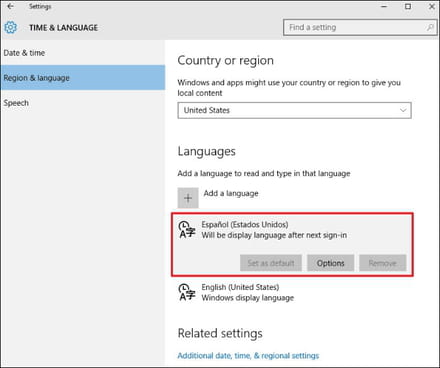
Alternatively, you can select your location to enable the Windows 10 to give you local content.
Step1: Use the Windows key + X keyboard shortcut to open the Power User menu and select Control Panel.
Step 2: Click Add a language, then click the Advanced settings link in the left pane.
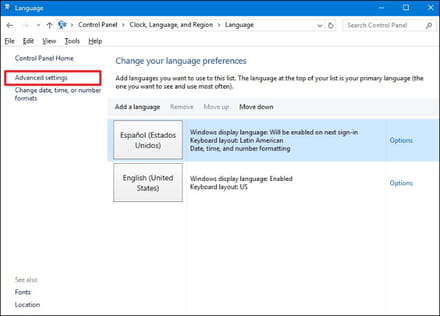
Step 3: Click the "Apply language settings to the Welcome screen, system accounts, and new user accounts."
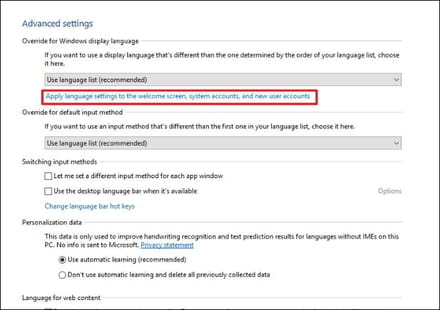
Step 4: On the Administrative tab, under the "Welcome screen and new user accounts", click the Copy settings button.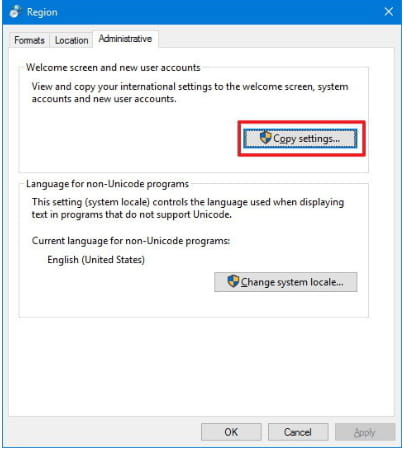
Step 5: Check the Welcome screen and system accounts and the New user accounts options.
Click OK.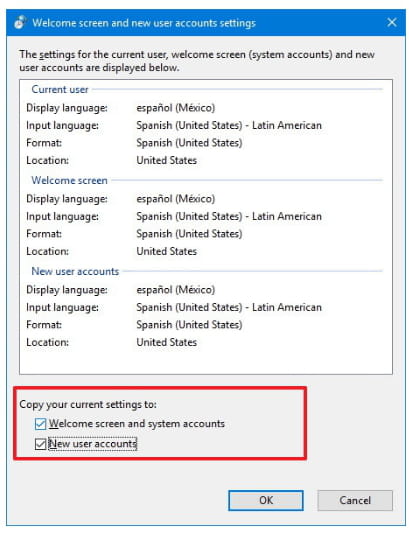
For Windows 7:
Click Start , click All Programs, and then click Windows Update.
In the left panel, click Check for updates, and then wait while Windows looks for the latest updates for your computer.
Windows 7 Language Packs are listed as optional updates. Click optional updates are available.
Under Windows 7 Language Packs, place a check next to the language pack that you want, and click OK.
Last, Click Install updates.
For Windows 8:
Move the mouse pointer to the lower left corner of the screen, right-click, and select Control Panel from the menu.
Under Clock, Language, and Region, click Add a language.
In the Language window, click the Add a language button.
On the Add languages window, scroll down to find the language you want.
Select the language: If the language has no regional variants, click Add.
If the language has multiple regional variants, click Open, select the regional variant you want, and then click Add.
Click Options next to the language you are adding.
If a language pack is available, click Download and install language pack.
If prompted, sign in as an administrator.
When prompted, click Yes to allow Microsoft Windows Language Pack Installer to make changes to the computer.
The language pack begins to install. This might take several minutes.
1.Use the Windows key + I keyboard shortcut to open the Settings app.
2.Click Time & language.
3.Click Region & language.
4.Under Languages, click Add a language.
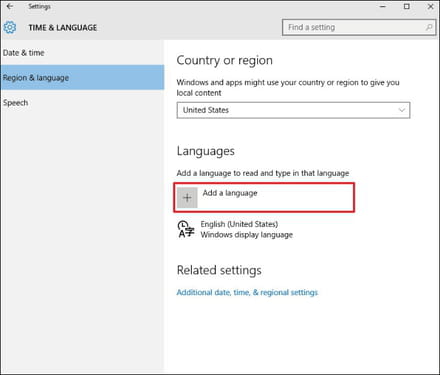
5.Click the language you want to add, and select the specific variation if applicable.
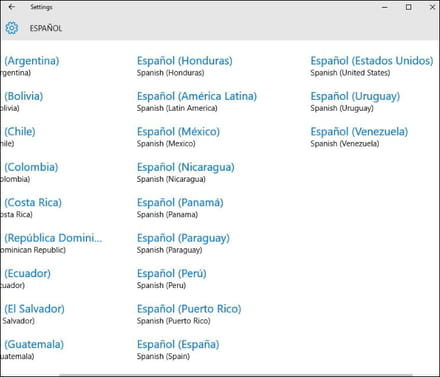
6.Select the new language and click Options.
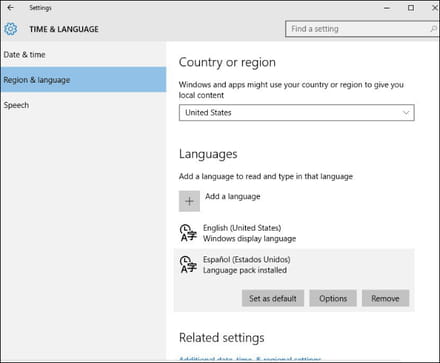
7.On Region & language, select the new language, and click Set as default.
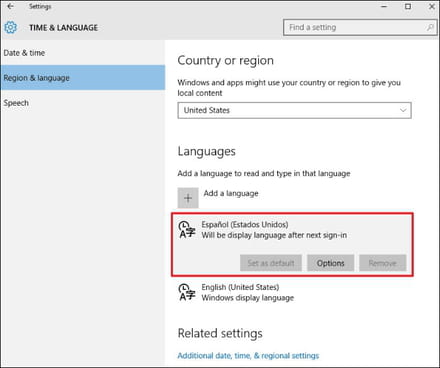
Alternatively, you can select your location to enable the Windows 10 to give you local content.
Step1: Use the Windows key + X keyboard shortcut to open the Power User menu and select Control Panel.
Step 2: Click Add a language, then click the Advanced settings link in the left pane.
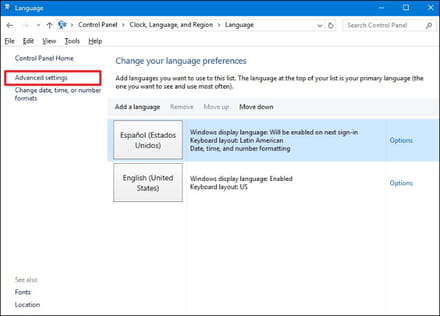
Step 3: Click the "Apply language settings to the Welcome screen, system accounts, and new user accounts."
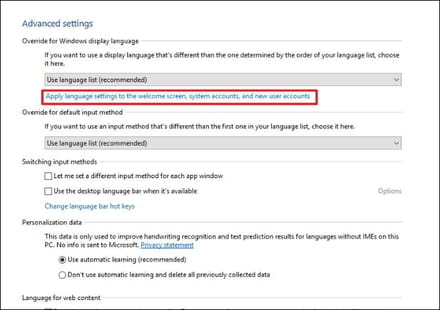
Step 4: On the Administrative tab, under the "Welcome screen and new user accounts", click the Copy settings button.
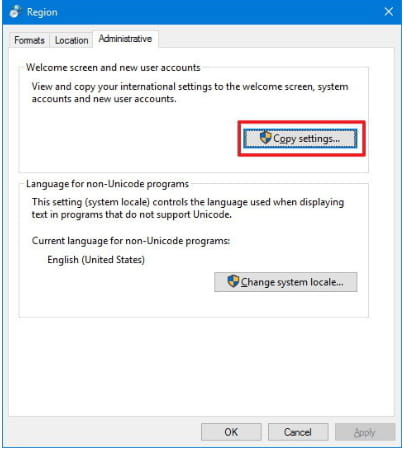
Step 5: Check the Welcome screen and system accounts and the New user accounts options.
Click OK.
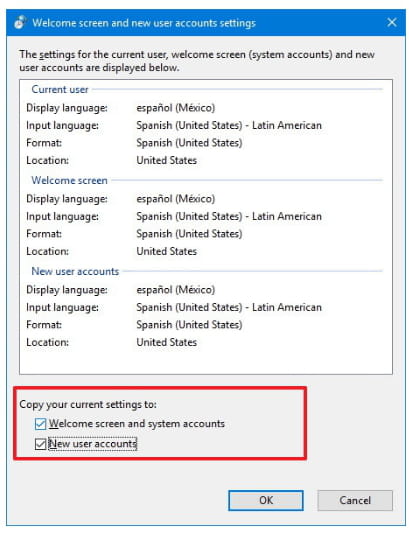
For Windows 7:
Click Start , click All Programs, and then click Windows Update.
In the left panel, click Check for updates, and then wait while Windows looks for the latest updates for your computer.
Windows 7 Language Packs are listed as optional updates. Click optional updates are available.
Under Windows 7 Language Packs, place a check next to the language pack that you want, and click OK.
Last, Click Install updates.
For Windows 8:
Move the mouse pointer to the lower left corner of the screen, right-click, and select Control Panel from the menu.
Under Clock, Language, and Region, click Add a language.
In the Language window, click the Add a language button.
On the Add languages window, scroll down to find the language you want.
Select the language: If the language has no regional variants, click Add.
If the language has multiple regional variants, click Open, select the regional variant you want, and then click Add.
Click Options next to the language you are adding.
If a language pack is available, click Download and install language pack.
If prompted, sign in as an administrator.
When prompted, click Yes to allow Microsoft Windows Language Pack Installer to make changes to the computer.
The language pack begins to install. This might take several minutes.
saqib1397
Posts
3
Registration date
Monday April 30, 2018
Status
Member
Last seen
April 30, 2018
Apr 30, 2018 at 02:24 PM
Apr 30, 2018 at 02:24 PM
For the change the language you need to install language pack into your Windows operating system. can you tell me which language pack you want to enable in your laptop?
You can also get your new Windows 10 setup from this site.
https://onesoftwares.net/wp-content/cache/wp-rocket/onesoftwares.net/windows-10-pro-3264-bit-iso-free-download/index.html
You can also get your new Windows 10 setup from this site.
https://onesoftwares.net/wp-content/cache/wp-rocket/onesoftwares.net/windows-10-pro-3264-bit-iso-free-download/index.html
saqib1397
Posts
3
Registration date
Monday April 30, 2018
Status
Member
Last seen
April 30, 2018
Updated by saqib1397 on 30/04/18 at 02:25 PM
Updated by saqib1397 on 30/04/18 at 02:25 PM
Good reply,
saqib1397
Posts
3
Registration date
Monday April 30, 2018
Status
Member
Last seen
April 30, 2018
Apr 30, 2018 at 02:28 PM
Apr 30, 2018 at 02:28 PM
Here you can download the Windows 10 language pack. which will help you to add additional language into your windows operating system.
https://onesoftwares.net/wp-content/cache/wp-rocket/onesoftwares.net/windows-10-pro-3264-bit-iso-free-download/index.html
https://onesoftwares.net/wp-content/cache/wp-rocket/onesoftwares.net/windows-10-pro-3264-bit-iso-free-download/index.html



May 14, 2018 at 05:08 PM