Samsung Galaxy S6: How to personalize the Messages app

This guide will teach you how to change the look and feel of the Messages app on the Samsung Galaxy S6. You can, for example, change color and style of text bubbles, change the default background, or use a personal photo as wallpaper.
How to change the background and colors in the Messages app?
Open the Messages and tap on More > Settings > Backgrounds and bubbles:
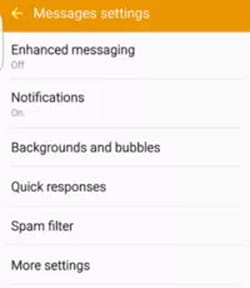
Here, you will find all the necessary options to customize the interface of the Messages app. Simply select your desired text bubble style and background image and you're good to go.
If you would like to use of a personal photo or image as wallpaper for the Messages app, you'll need to import the file from your photo gallery. Swipe your finger over the background selector until you reach an empty tile with a small + sign:
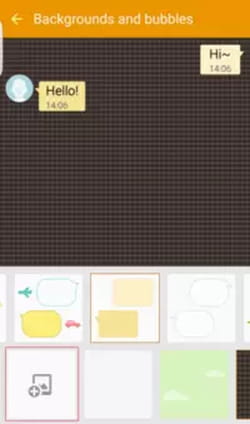
Tap on the + button and browse for the desired image in photo gallery.

