Install a VPN: on router, Firestick, Samsung Smart TV
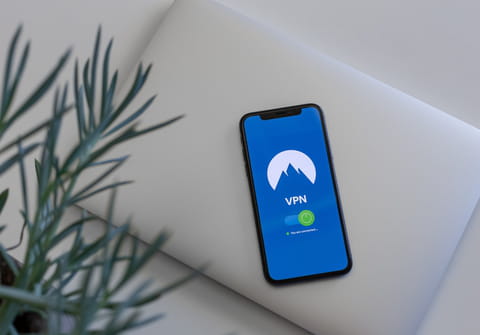
Installing a Virtual private network (VPN) can improve your security and privacy as you browse the web. This article wil show you how to install a VPN.
What is a VPN?
A virtual private network (VPN) allows you to securely connect to the Internet. A VPN simulates an internet connection from a different location and is used to provide privacy, security, and get around geographic restrictions. Check out our comprehensive guide to understand everything about VPNs here.
How to install VPN on router?
If your router supports VPN and doesn't have VPN as a built-in functionality, then you can install one - most routers support NordVPN. The first thing you have to do is to log in to your router, usually with your IP address, so you can get to its settings. The next step from there will depend on your router's manufacturer but you will most likely have to redirect the traffic to a VPN service. Finally, you will have to test it.
How to install VPN on Windows 10?
Once you find and subscribe to the VNP service of your choice, click on the Windows icon, select Settings, then Network and Internet, and finally, VPN. From there, select Add VPN connection, click Add a VPN provider, and select Windows (built-in). Now, in the Connection name field, type the name of your VPN service. In the Server name or address field, type the server's address. Next, click VPN type and choose a connection protocol. Click Type of sign-in info and make your choice according to your provider. You can choose to fill in a username and a password. Select Save. Finally, select the VPN service you set and click Connect.
How to install VPN for PC?
If you want to install a VPN on your computer that doesn't run under Windows 10, the first thing you'll have to do is choose the service of your preference, go to their website where you'll probably be asked to create an account with a username and password (even if it's a free service). Then download the software, which may be in the form of a program or an extension to fit your browser.
Log in with your username and password if you are asked to do so and then choose the country or city from which you want the server to connect and that's it! From then on, Netflix will consider that you are connected from your new fictitious location and you will have access to a whole new catalog of content.
You should note that if you install an extension on Google Chrome, for example, the VPN will only work if you open Netflix with Chrome. However, if you install VPN software on your computer, it will be applied to all your browsers.
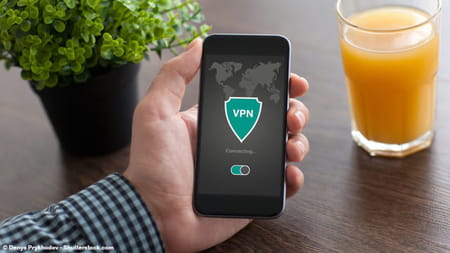
How to install VPN on Smart TV (or game console)?
If you access the Netflix platform through your Smart TV or gaming console, such as the Xbox or PS5, you also have the possibility of installing a VPN to expand the catalog albeit a little more complicated. Many of these devices do not support the internal installation of external software needed to activate a VPN, so you should firstly verify this compatibility and then access the App Store to search for available VPN applications.
There are intelligent televisions such as Android TV that allow this function and one of the VPN apps available for this specific example is the NordVPN, but there are some others.
If your device doesn't allow you to install a VPN program or app, you can share the wifi connection from another device that already has a VPN installed. This way when you connect to Netflix from your Smart TV or video console it will detect your location as the one selected in the VPN on your phone or computer.
How to install VPN on phone?
To have a VPN on your cell phone, you'll need to start by downloading an application that offers this service. We've recommended a few of them in the article above. Once installed, open the app and select the geographic area from where you want to be connected. From then on, when you open the Netflix app it will think you're connecting from the selected country and you'll be able to access this larger catalog of content.
How to install VPN for Chrome?
You should know that you can also install a VPN as an extension for Google Chrome. To do so, go to the Google Chrome Store and find the VPN service of your choice. You will most probably have to pay for it. Next, select Add to Chrome and then, Add extension to install it. After that, click on the VPN icon from your toolbar and select Protect me whenever you want to use it. As mentioned above, this will protect you when using Chrome only and not your whole PC.

