VLC Android: add network directory, create playlist

Have you ever copied several movies to your smartphone or PC, but VLC media player is not detecting them? Here's how to manually include a directory to VLC's media Library.
How to add files to VLC library?
VLC doesn't have a traditional media library like iTunes of Windows Media Player, instead there is a feature where you can manually add files to VLC to create a list of media that you can play. Follow these steps to create and add to a given list:
- Open VLC Media Player on your computer on mobile device.
- Go to View > Playlist
- From here you can begin adding files or folders that contain music or film. Select the Media menu and then select open file. These files will be added to your chosen playlist.
- You will need to manually add each file from the folder to playlist. This can be time consuming when you have multiple files to transfer.
- Once you have finished adding all of the files that you want into your playlist, you can start playing them.
How to add directory on the VLC app?
To add a directory to the VLC Media Library on Android:
-
Open the VLC app.
- Tap on the Menu key (3 horizontal dots) > Preferences.
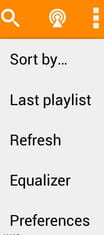
- Tap on Directories.
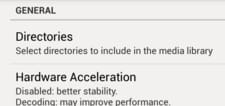
- Navigate to the directory or folder containing your media files.
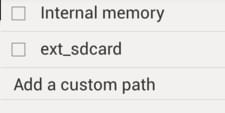
Any more Android questions? Check out our forum!
Subject
Replies

