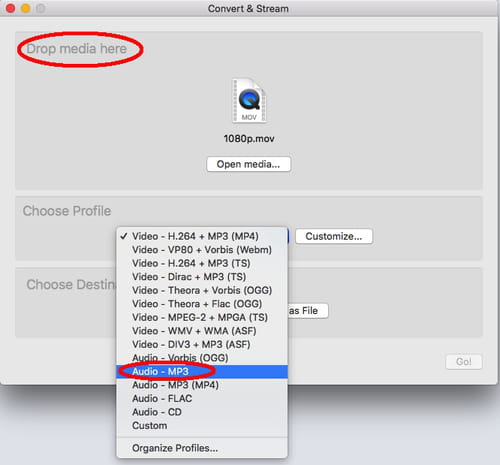Extract audio from video using VLC

VLC is an open-source multimedia player that can not only play almost all video and audio file formats but also can extract audio from any video file. This article will help you to learn how to do so using VLC.
How to extract audio from a video with VLC Media Player?
If you don't have VLC Media Player installed on your computer yet, you can download the software here.
- Once installed, launch the application, and click on File.
- Go to the Convert/Stream tab. Drop the video file from which you’d like to extract audio.
- Choose the format of the future audio file and the destination folder.
- When you enter the new file name write mp3 as the extension of the file.
- After that press Save and enjoy your new audio file.
Note: VLC media player allows you to choose from several audio codecs, including MP3, Flac, WAV, WMA2 and others.
Do you need more help with VLC? Check out our forum!