VLC zoom: video, not working, in full screen, mac, android
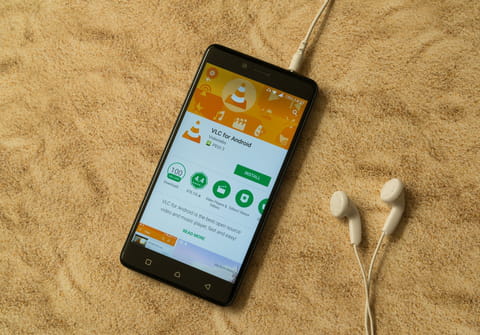
While watching a video using the program VLC, you have the option to zoom in or out, otherwise known as interactive zoom mode. This feature needs to be enabled in order to work. To do so, simply follow the steps outlined in the walkthrough below.
How to zoom in/out on a Video in VLC?
- Open VLC, and load the video of your choice.
- Click Tools > Effects and Filters.
- Click Video Effects > Geometry, and check the box next to Interactive Zoom:
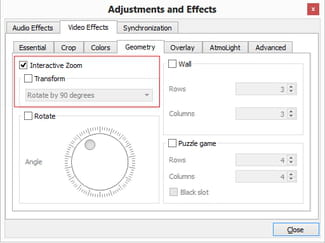
- Next, click Close. The VLC zoom option is now enabled.
- To use the feature, move the rectangular selection tool to select the area you want to zoom into and adjust the zoom level:
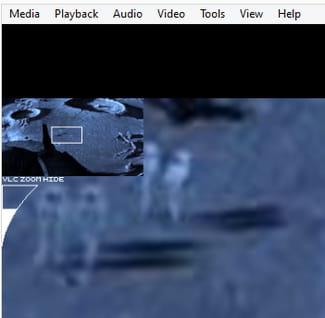
What is the shortcut key for zoom in VLC?
If you don't want to go through the process described above, you can just press Ctrl+ E.
How to fix the VLC zoom not working issue?
If you suddenly can't zoom VLC videos anymore, then we recommend going through the steps described in the first section (How to zoom in/out on a Video in VLC) and making sure that the box next to Interactive Zoom is checked.
How to stretch a video to fill the screen in VLC?
If you want to get rid of the black sidebars of your video, you can try these solutions:
- Open a video > Right-click > Video > Aspect ratio > Select the aspect ratio of your choice > close the menu and play.
- Play the video > Right-click > Video > Always Fit To Window.
- Play the video > Right-click > Video > Zoom > Select the type of zoom according to your needs.
How to zoom in/out on a video in VLC on Mac?
Zooming in and out on a Mac works the same way as zooming in and out on Windows: just play a video > select Tools > Effects and filters > go to Video effects > then Geometry > Interactive zoom. You can now zoom in and out any part of the video.
How to zoom in/out on a video in VLC on Android?
Unfortunately at this time it is not possible to use the zoom function on the VLC app in Android.
How to hide the zoom window in VLC?
If the zoom window stays in the upper left corner while playing a video, here's what you can do to hide it:
- Reset your preferences.
- Edit the following file: C:\Users\[username]\AppData\Roaming\vlc\vlcrc where [username] stands for the username of your account. Find the following line in the file: video-filter=sharpen:magnify and delete the sharpen:magnify part. It should now look like this: "video-filter="
VLC zooms in when in fullscreen: how to fix it?
If the picture zooms considerably when you play a video in fullscreen, the following solutions may help:
- Make sure that the interactive zoom is disabled. You can find how to turn it off in the first section of the present article.
- Reset your VLC preferences.
- Change the video's aspect ratio.
- Try to change it with the zoom shortcut: Crtl + E.
