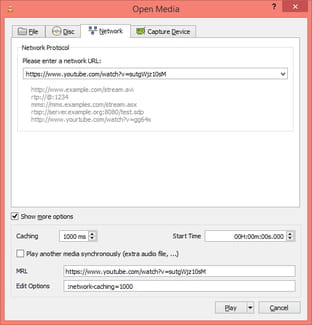VLC record YouTube stream

You may want to download a YouTube video so that you can play it offline, share it amongst your friends or download it so that you can play it. In this article you will learn how to record a Youtube video with VLC.
How to record a YouTube live stream with VLC?
- Open VLC Media Player.
- Click on Media > Open a Network Stream.

- Copy the URL of the YouTube video in the "Please enter a network URL" and click on Play.
- Back to the video playback screen, click on View > Advanced Controls.

- The Record button is now available.

- Click on Record to save the video to your HDD.
Note that: You can also use the Record option to record a specific section of a movie!
How to record a YouTube video with VLC?
Recording a YouTube video follows the same steps as recording a YouTube live stream - scroll up to the previous section for a step-by-step tutorial.
Looking for more help with YouTube? Check out our forum!
Subject
Replies