Execute a script on Ubuntu: at startup, shutdown
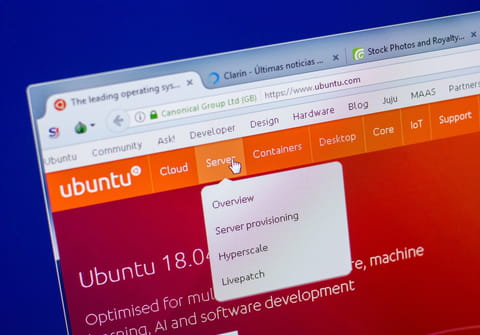
When using Ubuntu, user-defined tasks can be performed by executing a script at startup and shutdown. Each of these scripts is a little particular and requires subtle modifications in order to include additional commands. This article will show you how to execute scripts upon startup, reboot, and shutdown on an Ubuntu system.
Note: Scripts are run in the alphabetical order in directories, and all scripts should be named following Linux's nomenclature rules. Only then will they run properly.
How to execute a script at startup?
- To execute a script at startup of Ubuntu, simply edit
/etc/rc.local
- And add your commands.
- Note that the script must always end with
exit 0
How to execute a script upon rebooting?
- To execute a script upon rebooting an Ubuntu system, you must write your script in
/etc/rc0.d
- Be sure to make the script executable by using
sudo chmod +x myscript
- Note that the scripts in this directory will be executed in alphabetical order. The name of your script must begin with
K99
to run at the right time.
How to execute a script at shutdown?
- In order to execute a script at shutdown, you must put your script in
/etc/rc6.d
- And make it executable through
sudo chmod +x myscript
Please note that the scripts in this directory are executed in alphabetical order. Similar to the rebooting script, the name of your rebooting script must begin with
K99
in order to run properly and at the right time.
Do you need more help with Ubuntu? Check out our forum!
Subject
Replies
LINUX
5

