Fix mouse that is not clicking where the pointer is

In order to save time in Windows it is possible to ensure that the mouse is automatically positioned on the button selected by default. This is referred to as snapping the cursor. When this feature is enabled it can make selecting buttons easier - especially if you are using a touchpad. Sometimes you may even find that the position of mouse pointer does not match the screen coordinates, in order to resolve this issue you can use the above feature.
How to automatically align the mouse cursor?
If you are having issues with your cursor positioning and alignment, then automatically aligning your mouse can help.
-
To active the snap to button, you will need to go into the Settings, then navigate to Devices > Mouse.
-
Here you will find a second menu where you can select Additional mouse options in the related settings area.
-
Go to the Pointer Options tab.
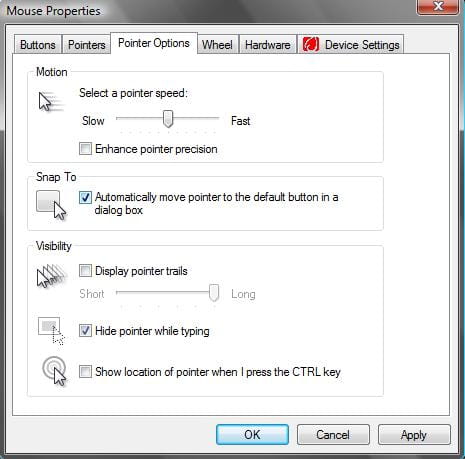
-
Enable the option Automatically move pointer to the default button in a dialog box under the Snap To tab.
What to do if this doesn't work?
If the previous method doesn't work for some reasons, there are several other fixes:
- Check Mouse and Surface: Ensure that your mouse's sensor area and the surface you're using it on are clean and free from any obstructions.
- Calibrate Mouse: Some mice come with calibration or DPI adjustment settings. Check if your mouse has such settings and try adjusting the DPI to see if it improves accuracy.
- Update or Reinstall Drivers: Outdated or corrupted mouse drivers can lead to accuracy issues. Try updating your mouse drivers from the manufacturer's website or reinstalling them.
- Try a Different USB Port: If you're using a wired mouse, try connecting it to a different USB port on your computer. Sometimes, a faulty USB port can cause issues.
- Test on Another Computer: If possible, test the mouse on another computer. If the issue persists on multiple computers, it's likely a problem with the mouse itself.
- Replace Batteries (Wireless Mouse): If you're using a wireless mouse, low battery levels can cause accuracy issues. Replace the batteries and see if the problem is resolved.
- Check for Interference: Wireless mice can be affected by interference from other devices. Make sure there are no other wireless devices causing interference nearby.
- Adjust Mouse Settings: In your computer's settings, you can adjust the mouse sensitivity and acceleration. Experiment with these settings to see if it improves accuracy.
- Update Operating System: Ensure your operating system is up to date with the latest updates. Sometimes, system updates can resolve hardware compatibility issues.
- Contact Manufacturer Support: If none of the above steps work, it might be best to contact the manufacturer's customer support for further assistance. If your mouse is under warranty, they may offer a replacement.
