Geeni is the solution to quickly and seamlessly control and set up your Geeni smart home devices with total confidence. As your account is synchronized in the cloud, manage all your devices from anywhere in the world and get the most out of your environment.
What is Geeni?
The Geeni app is your centralized hub from where you can control all Geeni smart home devices. You can also use your voice using Amazon Echo. The motto is simple: fully equip your living place with smart home technology to make your life simpler and safer. Many different product categories are available, like cameras, sensors, lights, and more.
What are the key features of Geeni?
- Control devices: Each device can be easily controlled to get the most out of them, including lighting, power and switches, cameras, sensors, lifestyle objects, or strip lights.
- Smart Scene: A smart scene is a series of controls grouped to create a specific task or action at a certain date or time. Hence, you can group devices by room and set up scenarios through different automated actions.
- Schedule: You can schedule when your devices turn on and off. If it allows more control and security, it also lets you configure each group of devices depending on your needs and use cases.
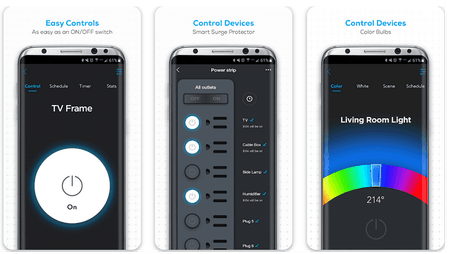
- Cloud-connected: As your account and all the associated settings are synced in the cloud, you can log in from any device and control your home.
- Account management: Set up your own rules to share your devices with your friends, roommates, guests, or family. The different account-sharing settings are convenient.
How to use Geeni?
Registration
- Set up an account using a valid phone number or an email address.
- Confirm your registration with the verification code and log in to your account.
Set up devices
- Turn on the device by plugging it into an outlet.
- Ensure the indicator light is blinking.
- To prepare it for connection, reset the device.
- Check the Geeni app, which will guide you through the next steps. First, the device should appear on the Wifi list in the app. Then, choose the device you want to add and connect it to the Geeni app.
- You can then access all the devices and control them.
Setting up smart scenes
- Look for the primary devices list.
- Select the device you want, and click Scene at the bottom of the screen.
- A scene list will open, and you can associate this device with the Scene.
How to install Geeni on your PC?
We provide you with both the Geeni APK file and the BlueStacks emulator that will allow you to run the application on your PC:
- Download and unzip the file containing the Geeni APK and the BlueStacks emulator files.
- Follow the installation instructions you will find in the application file.
Is Geeni free?
Yes, Geeni is free to use. But, of course, you need to buy devices separately from their official website.
Is Geeni safe?
Until now, Geeni is considered safe to use. It has been tested against hacks and vulnerabilities. Still, users are discouraged from sharing personal information or data when using it and are advised to keep their devices secure. You can consult the service's privacy policy for more information.
- Geeni app for pc
- Geeni for pc
- Geeni app download
- Microsoft Store > Download - App downloads
- Youtube app download for pc > Download - Videos and news
- Wattpad app download for pc > Download - Books and comics
- Bandlab app for pc > Download - Musical production
- NFS: Most Wanted (2005): download for PC > Download - Racing


