PowerToys FancyZones is the window manager you want to use to cleverly and effortlessly manage your windows on your PC. Intuitive and quickly configurable, you will handle all your windows in seconds and nitro-boost your workflows.
What is PowerToys FancyZones?
PowerToys FancyZones is a tool part of the Microsoft PowerToys suite. It is a powerful window manager that lets you define your own window layouts so that you can dynamically place and move around all your different windows effortlessly on the same screen. As it is configurable, it is a true asset to boost your workflow and make your life easier.
What are the key features of PowerToys FancyZones?
- Window management: Working with a window manager is practical as you can easily place your windows where you want and quickly consult several sources of information simultaneously.
- Layout Editor: The Layout Editor allows you to choose the window layout you want to use. You can easily use one of the many layout Templates provided by default but also create your custom ones.
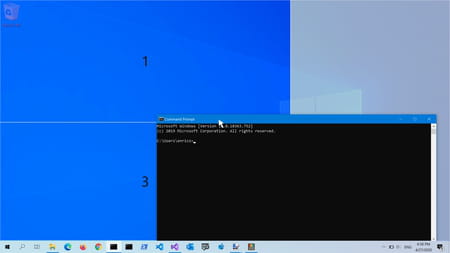
- Window snapping: As you have chosen your layout, you can snap any window to one or multiple zones using your mouse or your keyboard and dynamically adjust the position of the different windows. That's pretty handy for changing and adapting your workflow seamlessly.
- Window switching: When two or more windows are snapped in the same zone, you can cycle between the snapped windows in that zone using a dedicated shortcut and navigate like a pro without using your mouse. If you're not used to that feature, you will be amazed at how life-changing it can be.
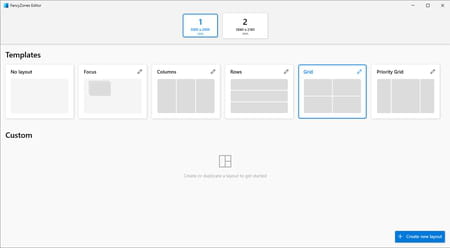
How to use PowerToys FancyZones?
- Once you have installed the PowerToys EXE file we provide, you can open the PowerToys Settings window by double-clicking its System Tray icon. Next, select the entry for FancyZones and ensure it is enabled.
- You can modify the activation shortcut (by default, it is Windows key+Shift+F), launch the layout Editor, and tweak settings related to zones.
- Open the Layout Editor, and either select the layout you want to use or create a new one. If you reduce the size of the Editor and click on a layout, you will see the currently selected layout displayed behind. To activate a given layout, double-click on it. When you're done, close or minimize the Layout Editor.
- If you want to tweak a layout, click the pencil icon for this layout and edit the number of zones, the highlight distance, the space around zones, and the zone positions.
- Go to a window you want to add to the current layout, press the Shift key, and drag the window by its title bar into one of the zones to make it fit into place. Repeat the process with the other windows until you're satisfied.
- If you want to expand a window to multiple zones, you can use Win+Ctrl+Alt+[Arrows], but you must first set Override Windows Snap to Enabled in the FancyZones settings and select Move windows based on: Relative position.
- To cycle between different windows snapped in the same zone, use Win+PgUp/PgDn.
Is it free?
PowerToys FancyZones is free to use.
Is it safe?
PowerToys FancyZones is safe. It is an open-source solution powered by Microsoft.
Around the same subject
- Fancyzones download
- Fancy zones download
- How to use the free powertoys fancyzones in windows
- FL Studio 21 > Download - Musical production
- Microsoft Store > Download - App downloads
- NFS: Most Wanted (2005): download for PC > Download - Racing
- BandLab > Download - Musical production
- Milfy City > Download - Adult games


