Xposed Installer is your Android's secret superpower! It's like a genie in your phone, granting wishes to customize, enhance, and energize your mobile experience. With just a tap, transform your device in ways you've only dreamed of!
What is Xposed Installer?
Imagine being able to tweak your phone just how you like it – that's what Xposed Installer does! It's like a magic toolbox for Android devices, letting you add cool features and change things up without needing a whole new phone. From changing how your phone's screen looks to making the battery last longer, Xposed lets you mix and match fun add-ons to make your phone truly yours.
What are the key features of Xposed Installer?
- Modular customization: One of the coolest things about Xposed Installer is that it lets you install modules that change or add specific features to your Android system. This means you can mix and match to create a phone experience that's uniquely yours.
- User interface customization: Fancy a new look for your phone? Xposed has modules that let you change up everything from your status bar and lock screen to your navigation bars. It's like giving your phone a whole new wardrobe!
- Performance optimization: If you're worried about your phone's performance or battery life, Xposed has your back. Indeed, there are modules designed to make your phone run smoother and keep your battery lasting longer.
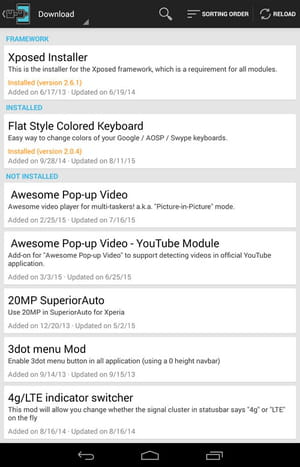
- System-level changes: Xposed isn't just another app. It can make deep changes to how your phone's operating system and apps behave, giving you the power to do things you never thought possible with your device.
- Variety of modules: There's a huge variety of modules available with Xposed. Whether you're into tweaking your UI, boosting your phone's performance, or anything in between, there's probably a module for that.
- Easy module management: Changed your mind about a module? No problem! With Xposed, you can easily turn modules on or off without having to uninstall them completely. It's super handy for trying out new things.
- Community-driven development: The Xposed community is full of creative developers constantly coming up with new modules. This means you get access to the latest and greatest tweaks as they're developed.
- Wide Android version compatibility: Good news! Xposed works with a range of Android versions. However, not all modules will work with every version, but there's generally something for everyone.
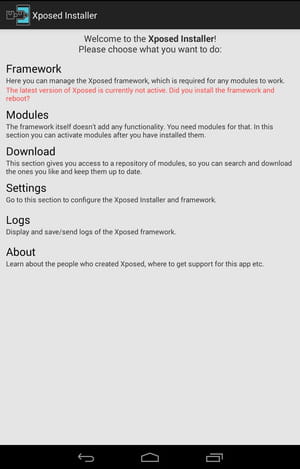
How to use Xposed Installer?
Ensure you have a complete backup of your device. You might encounter problems while installing or using Xposed, rendering your device unusable.
Download Xposed modules
- Launch Xposed Installer and select 'Download' from the main menu.
- Find a module by searching or browsing, then tap on your choice.
- Go to the 'Versions' tab, either by swiping or tapping.
- Hit 'Download' on your chosen version, usually at the top as the latest one.
- A screen will pop up detailing app permissions. Confirm by tapping 'Install'. If there's a lot of info, use the 'Next' buttons to navigate to 'Install'.
- Post-installation, choose 'Open' to start the module immediately or 'Done' to go back.
- Once the module app opens, customize it to your liking. Each module has its unique customization process. Return to step 2 and check the module's 'Support' link for assistance.
- Remember, you must enable the module after installation. Follow the upcoming steps for this.
Enable/disable Xposed modules
After downloading a module, it needs to be activated to start using it:
- Open Xposed Installer and navigate to the 'Modules' section from the main screen.
- Toggle the module on or off by tapping the checkbox next to the module's name. A checkmark signifies it's enabled, and its absence means it's disabled.
- To apply your changes, restart your device.
Other tips
- Options: You'll find many useful options in the 'Modules' section of the Xposed Installer app. Long-press any module to access a menu with the following choices:
- Launch UI: Handy when the launcher icon for an installed module is missing.
- Download/Updates: Use this to install the latest updates for a module.
- Support: Directs you to the specific support page for the module.
- App info: View details about the app, such as its storage usage and granted permissions.
- Uninstall: Select this to remove a module from your device.
- 'Install' button isn't visible: If the 'Install' button isn't visible post-download, or if you prefer to install the module later, simply redo steps 1-3 from the above 'Download Xposed Modules' section. After that, select 'Install' in the 'Versions' tab.
Is Xposed Installer free?
Yes, Xposed Installer is free to use.
Is Xposed Installer safe?
As an open-source project, Xposed Installer is considered safe to use. Still, ensure you read the modules' descriptions before installing them.
- Xposed installer apk
- Windows installer 3.1 > Download - Other
- Windows installer cleanup > Download - Cleaning and optimization
- Publisher installer free download > Download - Publishing
- Kmspico installer > Download - Other
- Netflix installer > Download - Movies, series and TV

