Turn your smartphone into a powerful wireless controller for your computer! With Remote Mouse, seamlessly transform your device into a keyboard, touchpad, or even a handy remote for presentations. Navigate, type, and click from the comfort of your couch or control your next presentation with ease.
What is Remote Mouse?
Remote Mouse is an app that allows you to turn your smartphone or tablet into a wireless, user-friendly remote control for your computer. It simulates a wireless mouse, keyboard, and touchpad function, allowing you to control your computer remotely. This can be particularly useful for tasks like giving presentations, watching movies, or managing a computer from another part of the room.
What are the key features of Remote Mouse?
- Control remotely: It turns your mobile device into a combination of a mouse, a keyboard, and a touchpad. You can seamlessly scroll the way you want, click, double-click, and type on the virtual keyboard.
- Gyroscope mouse: Manipulate the mouse cursor by shifting and waving your phone in mid-air, brilliantly utilizing the mobile device's gyroscope and accelerometer functions.
- Volume buttons: You can dynamically adjust your computer's volume or change presentation slides right from your mobile using the volume buttons.

- Launch apps: Jump between apps with ease and flair! Plus, with just a tap, reveal your desktop using the handy dedicated button.
-
Power options: You can control your computer's power functions, such as shutdown, restart, log off, and sleep.
-
Voice typing: Leveraging the speech recognition capabilities of iOS and Android, just click the voice button and speak into your phone to type on your computer.
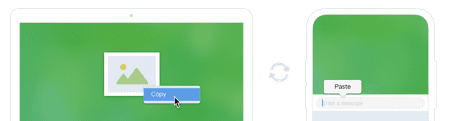
-
Nifty interface: You have full control over the interface to customize your experience and optimize your workflow.
-
Copy and paste: Transfer information between your PC and mobile by synchronizing clipboard contents on Android, iPhone, Mac, Windows, and Linux.
How to install Remote Mouse?
- Download and install the mobile version on your mobile device.
- Download and install the computer version on your computer.
- Connect both your mobile and your computer to the same Wi-Fi network. You can also connect them manually by entering the IP address of your PC or by generating a QR code, selecting the 'Connect by IP address' or 'Scan QR code' options on your mobile device.
- You are good to go.
Is Remote Mouse free?
Yes, it is totally free to use.
Is Remote Mouse safe?
Yes, Remote Mouse is considered safe to use.
- Remote mouse apk
- Tentacle Locker: download for PC / Mac / Android (APK) > Download - Adult games
- Download Naruto: Kunoichi Trainer: PC / Mac / Android (APK) > Download - Adult games
- Download The Grim Reaper who reaped my Heart!: PC, Mac, APK > Download - Adult games
- NFS: Most Wanted (2005): download for PC > Download - Racing
- Milfy City > Download - Adult games


