Windows Update Blocker is a must-have tool that gives you the power to control Windows updates on your devices. This application lets you decide when and how updates are installed, giving you unparalleled flexibility and control over your operating system.
What is Windows Update Blocker?
Windows Update Blocker is a handy tool crafted to put the brakes on those automatic updates from the Windows operating system. It gives you the power to say no to updates you'd rather skip or ones that might not play nice with your system. This is a real game-changer for folks who want to call the shots on what gets installed on their computer, steering clear of any potential performance hiccups or clashes with other programs. With the choice to block automatic updates, Windows Update Blocker hands you more peace of mind and control in steering the Windows operating system ship.
Important note: Windows Update Blocker does not block Microsoft Defender updates.
What are the key features of Windows Update Blocker?
- Automatic update blocking: The primary purpose of Windows Update Blocker is to block updates. You can dynamically switch back and forth between enabling or disabling updates.
- Fine control over services: If you want more control over your different services, you can manually block specific services and protect settings.
- Notifications: You will get notified by Windows Update Blocker about the status of updates, making it easy for you to decide whether you want to install incoming updates.
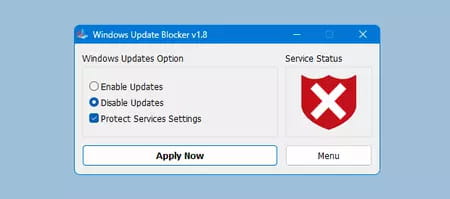
- Update flexibility: You can choose which updates to install and which to skip based on your needs and preferences.
- Easy to use: Luckily, it has been designed to guarantee a simple experience for everyone, no matter your technical knowledge background.
- Compatibility: It supports most of the most used Windows versions, including Windows 11, 10, 8.1, 8, and 7.
- Security: By blocking automatic updates, you can avoid potential security vulnerabilities that may come with new updates.
How to use Windows Update Blocker?
Once installed and launched, you can directly enable and disable updates and click on Apply Now.
How to block other services
In the latest version of Windows Update Blocker, you can now easily add any other service to be blocked:
- Simply edit the Wub.ini file and insert the name of your desired service below the "dosvc=2,4" line. For instance, if you wish to block the "Windows Update Medic Service", just open services and locate it.
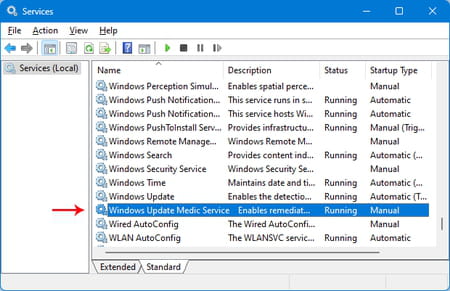
-
Then, copy the Service Name.
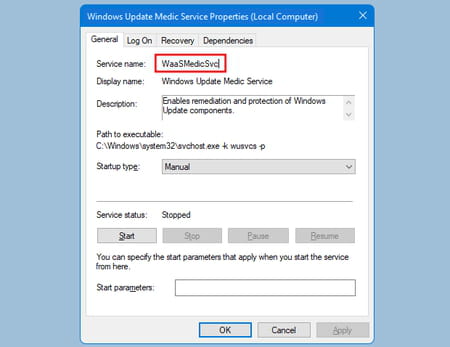
-
Write or paste the service name under the "dosvc=2,4" line.
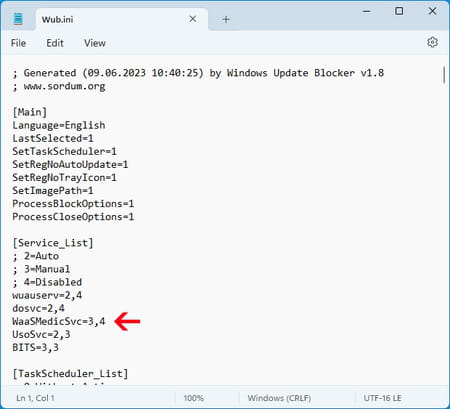
To wrap it up, open Windows Update Blocker and hit the "Apply Now" button. If you ever decide to remove a recently added service down the line, just follow these steps:
- Fire up Windows Update Blocker, opt for the "Enable Updates" choice, and click on "Apply Now".
- Remove the service line you want from the Wub.ini file.
- Now, you can select the "Disable Updates" and "Protect Services Settings" options.
Service List Options
Clicking on the Menu button reveals the "Service List Options" choice. When you select it, a Service List Options popup window will open. This user-friendly interface allows you to manage services added to the Wub.ini [Service_List] section conveniently. You're allowed to add up to 25 services to Wub.ini. Remember that the Wuausrv service is displayed solely for informational purposes, and you won't be able to edit it.
Note: A simple system restart might do the trick if the Windows Update service doesn't kick in or you encounter issues despite enabling Windows updates. Sometimes, with Windows updates disabled, specific processes or programs may attempt to access and fix them, inadvertently causing damage to the Windows Update function. If the updates still won't open after a system restart, you can turn to the Windows Update Troubleshooter provided by Microsoft.
Is Windows Update Blocker free?
Yes, Windows Update Blocker is a free tool available for download and use at no cost.
Is Windows Update Blocker safe?
Yes, Windows Update Blocker is safe to use, as it does not alter your operating system. However, it is essential to remember that blocking automatic updates can make your system vulnerable to security threats and prevent updates from being installed.
- Windows update blocker download
- Windows update blocker tool
- Download windows update blocker
- Bandlab download for pc windows 10 > Download - Musical production
- Blackmagic disk speed test windows > Download - Diagnosis and monitoring
- Microsoft store update download > Download - App downloads
- Delete windows update cache > Guide
- Ps3 update usb > Guide


