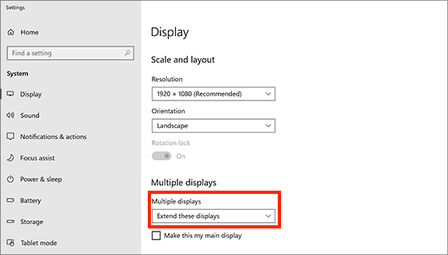How to expand screen over multiple monitors?

Windows users may expand their workspace to multiple computer screens by setting up dual monitors. Expanding your desktop is a great way to maximize productivity and makes cross-program navigation simpler, all without the need to purchase an oversized computer monitor. Continue reading to discover how to do this for your computer.
What are the hardware requirements?
To expand your desktop over multiple monitors, you will need monitor cables and video cards for each monitor, which are to be connected with a PCI, a PCI Express, or an AGP.
How to expand your desktop over multiple monitors?
- To begin the process of expanding your desktop over multiple monitors, double-check that your cables are properly connected to your new monitor or monitors. When you plug them in, your computer should automatically detect them.
- Next, right-click on a blank spot on the desktop, and choose Display settings.
- Scroll down to Multiple Displays, then select the drop-down menu and choose a display setting:
- If you would like to show the same things on multiple screens, choose one of the Duplicate desktop options. If you would simply like to extend your work surface, choose Extend desktop.
- If the PC does not display the Extended screen, PRESS WINDOWS+P and select EXTEND!
Do you need more help with Windows 10? Check out our forum!
Subject
Replies