NetSpeedMonitor is a handy tool for accurately tracking your internet speed, especially when it may be lower than what your ISP claims. With a simple interface, it allows you to monitor network issues, view detailed traffic statistics, and track data usage. This free and user-friendly program doesn't require much of a learning curve. Additionally, you can conveniently check your network's upload and download speed directly from the taskbar of your PC.
What is NetSpeedMonitor?
NetSpeedMonitor is a small and lightweight software program that provides real-time monitoring of internet speed and bandwidth usage. It is primarily used to keep track of download and upload speeds, as well as data transfer volumes, for both wired and wireless network connections.
Besides monitoring internet speed, NetSpeedMonitor also tracks the amount of data transferred over time. It offers daily, weekly, monthly, and yearly statistics that allow you to analyze your bandwidth usage patterns and manage your internet connection accordingly.
What are the key features of NetSpeedMonitor?
- Interface: It features a user-friendly and intuitive interface and typically runs in the system tray of your Windows-based computer, displaying real-time graphs or numerical representations of your internet speed. In addition, you can customize various aspects of the NetSpeedMonitor interface, including choosing different themes or skins, adjusting the appearance and position of the monitoring window, and configuring the display units for speed and data usage (e.g., kilobits per second or megabytes). The interface also allows you to access historical data and logs.
- Real-time monitoring: NetSpeedMonitor continuously updates and displays the internet speed in real time so that you can see fluctuations and variations as they occur. Hence, it is easy to identify any sudden drops or spikes in your internet speed.
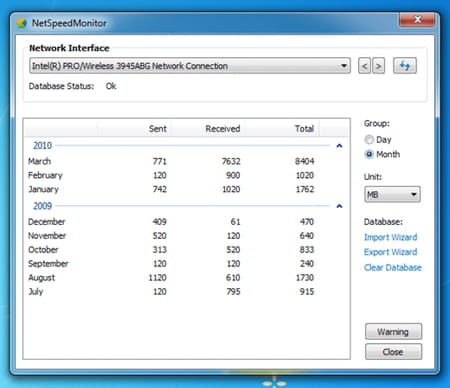
-
Bandwidth usage tracking: You can access detailed statistics and graphs to understand data usage patterns over different time periods. This information can be helpful for managing data-intensive activities or identifying any unusually high bandwidth consumption.
-
Network adapter selection: For devices with multiple network adapters, such as wired and wireless connections, NetSpeedMonitor allows you to dynamically select which adapters you want to monitor.
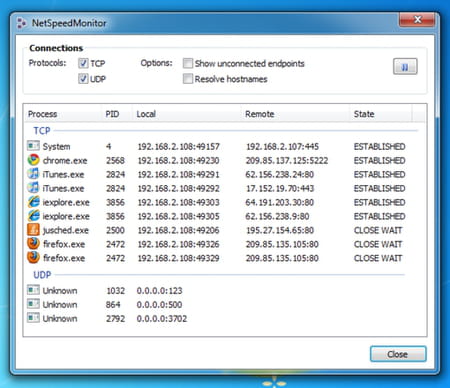
-
Customizable alert thresholds: You can set customizable speed and usage thresholds to trigger alerts when your internet speed or data transfer exceeds or falls below the specified limits. These alerts can be visual or audible so you can take immediate action if necessary.
- Efficient: NetSpeedMonitor is designed to have a minimal impact on system resources, consuming very little CPU and memory. This ensures that the software runs smoothly in the background without causing any noticeable performance degradation.
How to use NetSpeedMonitor?
Installation
Windows may show an error message when you launch NetSpeedMonitor for the first time, this is due to compatibility settings. In that case, follow the next hints to fix it properly:
- Right-click on the NetSpeedMonitor executable file.
- Click Properties.
- Go to the Compatibility tab.
- Select "Run the program in compatibility mode for", and select "Previous version of Windows".
- Press OK.
Configuration
- Launch NetSpeedMonitor and follow the configuration process.
- Let the language and traffic logging settings be as is.
- For the Select your Network Interface list, you should select the correct adapter that you want to display the upload and download speeds for. If you are connected to the internet through a LAN cable, then you should select your adapter containing the "Ethernet" word. If you are connected through Wi-Fi, then your adapter's name is likely to contain the "Wifi" word.
- Click on Save.
Interface
After configuring the Network Interface to capture the desired network information, the next step is to set up the taskbar to display the speeds from this network. To proceed, follow these steps:
- Right-click on an empty area of your Windows taskbar.
- From the context menu that appears, select "Toolbars".
- In the sub-menu that appears, choose "NetSpeedMonitor".
You now have enabled NetSpeedMonitor to display the network speeds on your taskbar, providing you with quick and convenient access to real-time speed information.
Is NetSpeedMonitor free?
Absolutely, it is free to use.
Is NetSpeedMonitor safe?
NetSpeedMonitor is a trusted solution that is considered safe to use.


