Hey there! Meet NVIDIA Inspector, your go-to buddy for diving deep into your graphics card. It spills the beans on all the nitty-gritty details and gives you the power to fine-tune your performance and visual vibes.
What is NVIDIA Inspector?
Perfect for the tech-savvy gamers out there, NVIDIA Inspector is the secret sauce for overclocking your graphics card and sprinkling some advanced magic on your gaming settings. But wait, there's more! You can keep an eye on your performance stats in real time and troubleshoot any pesky technical glitches that might sneak up on your graphics card. It's like having your own graphics guru ready to make your gaming journey smoother and snazzier.
We know, it doesn't look super appealing at first sight. But hey, never judge a book by its cover; it can reveal its full potential if you know what you're doing.
What are the key features of NVIDIA Inspector?
- Get to know your graphics card in detail: NVIDIA Inspector is your go-to tool for uncovering key information about your GPU, including clock speed, temperature, and usage stats. By having this comprehensive data at your fingertips, you gain better control and insight into the inner workings of your graphics card.
- Fine-tune your performance parameters: Tailor your gaming experience by tweaking advanced settings with NVIDIA Inspector. Adjust clock frequency, fan speed, and power management to optimize game and application performance. This customization allows you to match your graphics card to your specific needs, achieving optimal performance in any situation.
- Take charge of visual quality: Elevate your visual experience with NVIDIA Inspector's options for refining image quality. Apply filters, anti-aliasing, and other visual effects to create a more immersive and high-quality display in your favorite games and applications. These customizable features let you enjoy sharper, more realistic images according to your preferences.
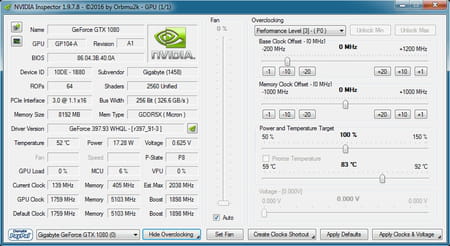
- Keep an eye on real-time performance: NVIDIA Inspector goes beyond by offering real-time monitoring of your graphics card's performance and statistics. Witness firsthand how your settings impact performance and make informed decisions to optimize your card further. This feature is not only valuable for troubleshooting but also for identifying system bottlenecks and ensuring peak performance.
- Troubleshoot easily: NVIDIA Inspector is your troubleshooting companion if you encounter graphics card issues. With real-time monitoring and detailed data logging, pinpoint problems in your configuration and take steps to resolve them. Join an active community of users for advice and solutions to common issues, making problem-solving a collaborative effort.
- Explore overclocking possibilities: For seasoned gamers seeking an extra edge, NVIDIA Inspector provides options for overclocking your graphics card. Boost clock speed to enhance performance in games and applications. However, exercise caution, as overclocking done incorrectly can damage your device. It's wise to conduct thorough research before venturing into overclocking territory.
- Multi-devices: It also works if you have several graphic cards in your setup, so you can tweak each device separately.
How to use NVIDIA Inspector?
Be super careful before manually tweaking your overclocking settings, as pushing your device too far during a prolonged period can damage it.
- Once installed and launched, you'll instantly see the information about your default graphic card. You can select another one from the list at the bottom of the interface.
- Toggle on and off the Overclocking view from the bottom to display or hide overclocking-related settings. Tweak all the different performance levels and click on Apply Clocks & Voltage to apply them.
- Toggle off the fan Auto checkbox and adjust it manually if you prefer to handle it yourself. Click on Set Fan.
- If you want to restore the default settings, click on Apply Defaults.
Is NVIDIA Inspector free?
Yes, NVIDIA Inspector is free and can help you get the most out of your graphics card.
Is NVIDIA Inspector safe?
Yes, it is safe. Still, ensure you know your business before applying sensitive modifications like overclocking your graphic card, as it can damage your device in the long run if you push it too far.
- Download nvidia inspector
- Nvidia control panel download > Download - Other
- Nvidia drivers auto detect > Guide
- Nvidia shield tablet > Guide
- Nvidia gpu activity > Guide
- Nvidia geforce experience download > Download - Other

