SSD Fresh is an all-in-one solution to make your SSD last longer, drastically boost its performance, and provide you with many interesting details related to it (yes, including its real-time temperature).
What is SSD Fresh?
SSD Fresh is a reliable utility solution developed by Abelssoft that can do multiple beneficial things to enhance your experience with your SSD. From getting a thorough overview of your device's pieces of information to improving your OS' performance and prolonging your SSD life, it stands as a trustworthy solution.
What are the key features of SSD Fresh?
- Performance boost: SSD Fresh empowers you to safely deactivate your Windows operating system's useless read and write operations. Apart from making your SSD last longer (the more read/write operations, the less it lasts), it can also drastically boost its performance. For example, it can turn off the indexing function of Windows, the reading and storing, the prefetch option, and other similar functions.
- Real-time protection: It checks your SSD in real time and stays up to date so you can take action whenever needed.
- Temperature: You get a clear view of your SSD temperature, showing whether your device is too hot.
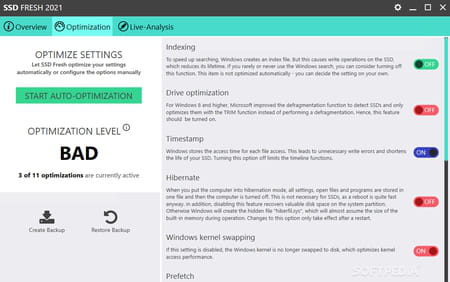
- Display SSD info: It retrieves and shows you information related to your SSD, including the hard drive name, the drive letter, the hard drive size, the number of partitions, the filesystem, the device manufacturer, and more.
- Get a S.M.A.R.T overview: S.M.A.R.T stands for Self-Monitoring, Analysis, and Reporting Technology. Your SSD already detects and reports defects before they can cause data loss. SSD Fresh reads those pieces of information and presents them to you.
- Optimized and intuitive: SSD Fresh is optimized to run on all versions of Windows and make the most out of both your SSD and OS. Besides, it's super simple to use it as you can easily switch across the different sections to either get an overview, make optimizations, or start a live analysis.
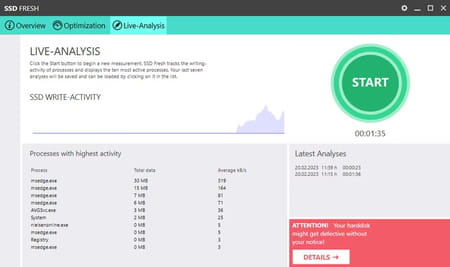
How to use SSD Fresh?
Get an overview
Go to the Overview section to get an overview of all your SSDs. You'll see various pieces of info, like ReadErrorRate, SpinUpTime, PowerOnHoursPOH, Temperature, and more.
Optimize automatically
- Go to the Optimization section.
- Click on the Optimize Automatically button.
- Repeat the process for all your SSD devices.
Optimize manually
- Go to the Optimization section.
- Toggle on and off all the different options as you want. Read each option's description before turning it off to ensure you know what you're doing.
Live Analysis
- Go to the Live-Analysis section.
- Click on Start to start a live analysis. It will progressively analyze your SSD's activity and show you the SSD Write Activity and the Processes With Highest Activity.
- Click on Stop when you have enough information.
Is SSD Fresh free?
Absolutely, SSD Fresh is free to use.
Is SSD Fresh safe?
Yes, SSD Fresh is safe to use, so no worries.
- Ssd fresh download
- Victoria ssd > Download - Diagnosis and monitoring
- Blackmagic ssd test > Download - Diagnosis and monitoring
- As ssd benchmark > Download - Diagnosis and monitoring
- Ssd cache windows 10 > Guide
- Check ssd health > Guide

