Enable automatic sign-in: on Windows 10, 8, 7

By default, Windows will prompt you for a username and password each time that you turn on your computer. However, if you'd like to skip this mandatory step, there's a way to disable the login screen password on your computer.
What are the precautions to consider?
When deciding to deactivate your password protection on your computer, you should not make this choice lightly. Professional computers should always be password protected to safeguard your company's business data as well as any client data that you may have stored on your device.
A personal computer could benefit from password protection just as well, in the event of a theft. If you enable Automatic Sign-in, the person who stole your computer could, then, steal your personal information. While a computer is important, your personal information is infinitely more valuable.
The safest situation for removing the password from your computer would be if you planned to leave it home frequently. This is the case, of course, only if you trust those with whom you live. However, you should still be aware of the possibility of burglars breaking into your home and gaining access to your personal information which was left without password protection.
How to disable Windows 10 login screen password?
Press the [Windows] + [R] buttons on your keyboard to open the Run command. Type the
netplwiz
command, and click OK to open the User Accounts dialogue window. Go to the Users tab, and clear the checkbox that reads User must enter a username and password to use this computer.
Click the Apply button, and enter your current password to save the operation. Type your password in the Password and Confirm Password fields, and click OK:
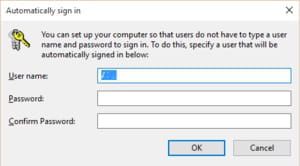
The next time that you boot up your computer, it will take you directly to your user session, with no password required.
How to disable Windows 8 and Windows 7 login screen password?
From the home screen, press the Windows key + R on your keyboard to launch the Run window. Next, type
control userpasswords2
, then press OK.
Next, uncheck the box next to Users must enter a username and password to use this computer. Click OK, enter your current password, then click OK.

