How to allow or block access to Microsoft Store in Windows
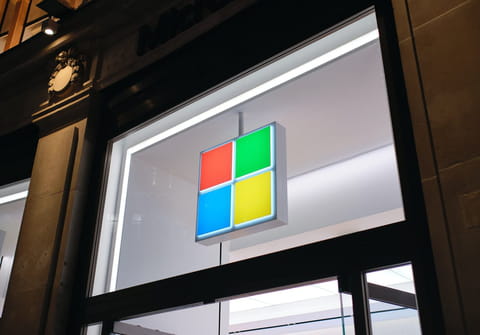
This article explains how to disable access to the Windows Store in Windows. The first step is to log in to Windows using your administrator account. From there you can use one of the below methods:
Using the Registry Editor
- Press Win+R, type regedit, and press Enter to open the Registry Editor.
- On the left side, navigate to HKEY_LOCAL_MACHINE > SOFTWARE > Policies > Microsoft > WindowsStore.
- Right-click on the Microsoft folder, select New > Key, and name the new folder as WindowsStore.
-
Right-click the WindowsStore folder and select New > DWORD (32-Bit) Value.
-
Name the newly created REG-DWORD as RemoveWindowsStore.
-
Double-click the RemoveWindowsStore REG_DWORD.
-
Set the following value in the Value data field: 1 to disable the Windows Store, 0 to enable the Windows Store.
Using the Group Policy Editor
- Press Win+R, type gpedit.msc, and press Enter to open the Group Policy Editor.
- Navigate to User Configuration\Administrative Templates\Windows Components\Store.
- Double-click on Turn off the Windows Store, and a new window will open.
- On the upper left side of the window, tick Enabled or Disabled depending on whether you want to enable or disable the Windows Store.
- Click Ok.
any more questions about windows? check out our forum!
