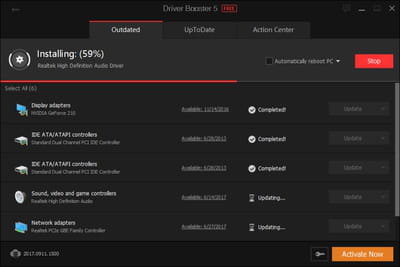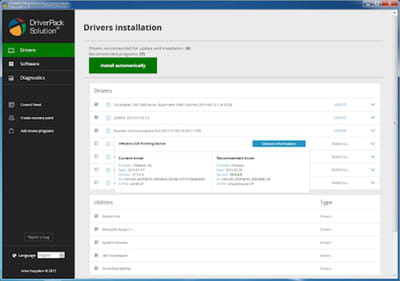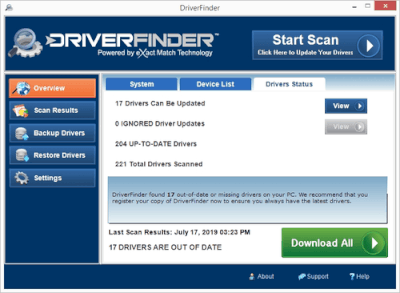Best apps to update your Windows drivers

To keep your computer system clean and fresh, sometimes you need to update some of the hardware drivers. The most convenient way to do it is to use one of the driver updater software. In this article, we will walk you through the best apps to keep your Windows drivers updated.
Driver Booster
Driver Booster is one of the most well-known driver updater tools. It has a large driver database and a scrupulous check before passing to your computer: they have to pass the Microsoft WHQL tests. It analyzes your computer system and suggests you the updates you need to perform. It has a simple interface and just one button where you have to click to update your drivers. The free version lets you update only 2 drivers per day when the paid Pro version ($19.95 per year) has no limits. It also has a silent mode meaning that the tool won’t interrupt you while watching a movie or gaming. You can download Driver Booster.
Pros: + Silent mode + 3 million drivers
Cons: - Only 2 drivers per day with a free version
DriverHub
DriverHub is one of the most easy-to-use driver updater software since it has a very clean interface with not so many buttons. You can follow DriverHub suggestions and install only the drivers it recommends you to or search for the drivers you need manually in its library. To use the program you need to have an active internet connection. On the left menu pane, you have a Recovery section that can come in handy if something goes wrong. You can download DriverHub for free here.
Pros: + User-friendly interface + Bulk downloading + Free
Cons: - Internet connection is required
Driverpack Solution
Driverpack Solution is a good idea if you think that you need to update multiple drivers since it supports bulk downloads and updates. There is a choice between “regular mode” where the software suggests the updates and installs them, and the “expert mode” when you do everything manually and have a possibility to pick the drivers you’d like to update. Moreover, the program analyzes your operating system entirely and suggests other, not related to driver updates, recommended programs. You can download Driverpack Solution for free here.
Pros: + No internet connection required + Bulk downloads + Free
Cons: - No scheduled scans support
Snappy Driver Installer
Snappy Driver Installer is a free portable solution for those who want to update drivers quickly, though the interface of the program might not seem as easy to handle as the software’s alternatives mentioned in the article. You can use Snappy Driver Installer for different computers and install as many drivers as you want with it, even when you are offline. You can download Snappy Driver Installer for free.
Pros: + Portable (no installation required) + Free + No ads + No internet connection required
Cons: - Not possible to schedule scans
Driver Finder
Driver Finder is one of the best tools to quickly analyze your computer system and detect drivers that are missing or need to be updated. It has an extensive original drivers database so don’t worry, the program will install the right drivers from the official manufacturers. You can set it to update drivers automatically when Windows launches to always keep your operating system up to date. Although, the weakness of the software is that it can not install all the drivers at the same time, and you will have to do it one by one. The software costs $29.95 for a 1-year license and offers a 14-day free trial period. You can download it here.
Pros: + Very powerful scanning and analyzing tool + Official updates + Free trial
Cons: - No possibility to schedule an update - No install-all option - Paid after trial