How to turn on the handwashing feature on Apple Watch?

With Apple Watch, you can switch on the handwashing feature and set a timer. The other useful option is to set up a notification, so the watch will remind you to wash your hands each time you come home from work, for example. Read this article to learn how to switch on the handwashing feature on Apple Watch.
How to enable the handwashing detection feature?
For the post-COVID world, hand hygiene has become extremely important and even crucial for everyone’s safety. So Apple Watch introduced a new feature: Handwashing Detection. Here is how to enable it on your Apple Watch Series 4 or higher models.
From Your iPhone
1. Launch the Apple Watch app on your iPhone and scroll down to the Handwashing section.
2. Here you can enable or disable the Handwashing Timer and the Handwashing Reminders.
Note: If you don’t see the Handwashing feature on your iPhone, you probably need to update it to iOS14.
On Apple Watch
You can also enable and disable this option on your Apple Watch.
1. Launch the Settings app.
2. Scroll down to Handwashing section and tap on it.
3. Turn on the Handwashing Timer and the Handwashing Reminders.
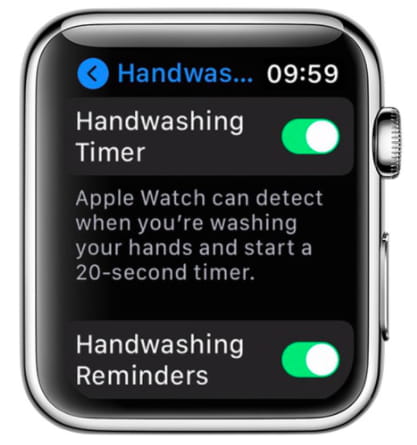
How does the handwashing feature work?
When you enable the handwashing timer, your Apple Watch will automatically detect each time you are washing your hands (based on running water sounds and your hands’ movements) and will set up a 20-second countdown. It will tap your wrist once when the timer starts and twice when you are done. It will also give you a nice cheer with bubbles and “Well Done” or Thumbs Up to congratulate you on the good work you’ve done for yourself and society. If you move your wrist and stop washing your hands, the timer will be paused and resume when you continue your hand hygiene procedure.
The handwashing reminder will notify you each time you come home and don’t wash your hands straight away. To get the reminders, you need to provide your home address in the Contacts app on your iPhone.
How to check your handwashing data?
If you are worried that you don’t wash your hands as many times as it’s recommended by the company where you work or you are simply curious about this information, you can check in the Health app. Go to Other Data and stay tuned on how many times you wash your hands per day, per week, the average time of handwashing and so on.
