Photoshop not enough memory: available, error, RAM, to save
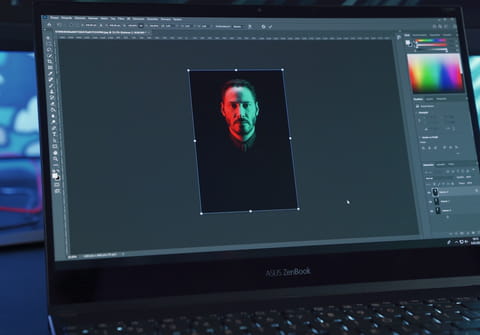
Are you trying to use Adobe Photoshop, however are seeing the error message: "Could not complete your request because there is not enough memory (RAM)". Understandably it is not a quick fix to add new memory to your PC, however it may be the best long term course of action. In this article we will show you both how to solve this issue immediately, and also what you can do to prevent this issue from reoccurring in the future.
How to solve photoshop not enough memory error?
One of the simplest ways to fix this problem is to go into the Edit menu > Preferences > Performance.
You can then reduce the performance using the sliders below the box, and then select OK to save the new settings. This should reduce the memory requirement for certain tasks.
Previously this fix resulted in another error, which required an integer between 96 and 8. Closest value inserted. "Could not complete your request because...". This was resolved after Photoshop CC 19.1.5 was released. So if you experience this error after having modified the performance, check that your version of Photoshop is up to date, or at least version 19.1.5.
What is a temporary fix when there isn't enough memory?
Another temporary solution may be to close all unnecessary applications and functions that are currently using your memory. This should hopefully free up enough RAM for you to complete the Photoshop task.
You can also refer to this article on how to clear RAM without rebooting your PC.
How much RAM do you need for photoshop?
Photoshop and other editing software are RAM hungry. You may also want to consider upgrading the total amount or memory that your PC or laptop has. Whilst 8GB should be enough for most users, if you are regularly using Photoshop, other photo editing softwares and video editing software then you will likely need at least 16GB, if not 32GB of RAM.

