While charging lap automatically went to sleep mode
Closed
RINIL
-
Mar 4, 2016 at 12:12 AM
Computertech Posts 3569 Registration date Friday February 6, 2015 Status Moderator Last seen July 18, 2016 - Mar 4, 2016 at 12:38 AM
Computertech Posts 3569 Registration date Friday February 6, 2015 Status Moderator Last seen July 18, 2016 - Mar 4, 2016 at 12:38 AM
Related:
- Lenovo laptop going to sleep randomly
- How to type # in laptop - Guide
- Lenovo laptop screen goes black randomly - Guide
- Wifi sleep policy - Guide
- Gta 5 download laptop lenovo - Download - Action and adventure
- Instagram randomly following accounts ✓ - Instagram Forum
1 response

Computertech
Posts
3569
Registration date
Friday February 6, 2015
Status
Moderator
Last seen
July 18, 2016
893
Mar 4, 2016 at 12:38 AM
Mar 4, 2016 at 12:38 AM
It sounds like your laptop may be going into Hibernate or Sleep mode as part of its Power Management scheme.
You can change the Hibernate and Sleep Settings in the Power Options:
To do this:
Place your mouse over the battery icon on the taskbar and right-click.
Choose "Power Options".
(You can also access the power options through the control panel: Start>Control Panel>System and Maintenance>Power Options.)
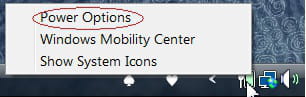
Under the plan being used on your computer, click on "Change Plan Settings".
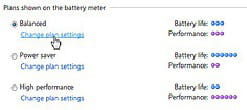
Change the presented Settings as desired. If the settings you wish to change are not shown on this screen, proceed to the next step.
Click on the "Change Advanced Power Settings" link (near the bottom of the Window).

Scroll down the list to the "Sleep" entry and Expand it. Expand the sub-entries and change the settings as desired. Look at the rest of the settings on the list as make changes as desired. Click "Ok".
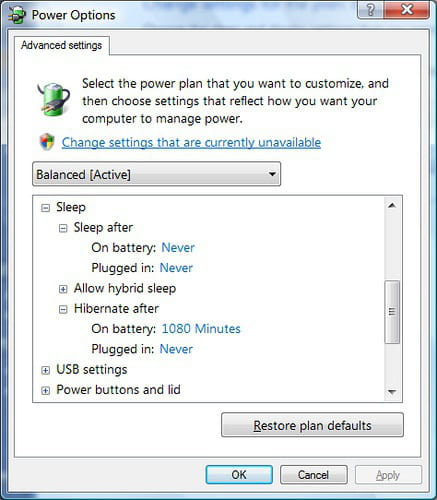
Click "Apply" and OK.
Let us know the status of the issue.
You can change the Hibernate and Sleep Settings in the Power Options:
To do this:
Place your mouse over the battery icon on the taskbar and right-click.
Choose "Power Options".
(You can also access the power options through the control panel: Start>Control Panel>System and Maintenance>Power Options.)
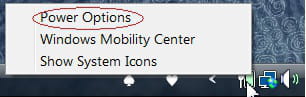
Under the plan being used on your computer, click on "Change Plan Settings".
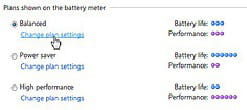
Change the presented Settings as desired. If the settings you wish to change are not shown on this screen, proceed to the next step.
Click on the "Change Advanced Power Settings" link (near the bottom of the Window).
Scroll down the list to the "Sleep" entry and Expand it. Expand the sub-entries and change the settings as desired. Look at the rest of the settings on the list as make changes as desired. Click "Ok".
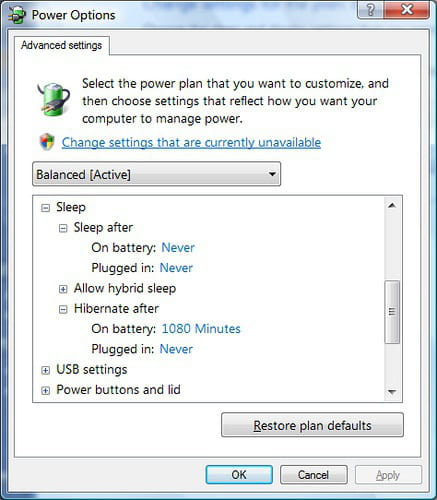
Click "Apply" and OK.
Let us know the status of the issue.

