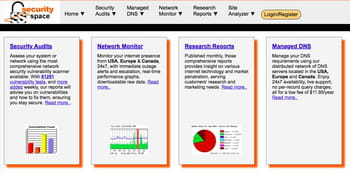Test your firewall: logs, Shields Up, Hacker Watch (2023)

A Firewall protects your computer from cyber attacks, hackers and viruses. That's why it is so important to have it installed on your PC. However, sometimes the protection might fail. If you'd like to check if the software is working properly, you can test your firewall online before continuing to use it. Read on to discover how to do it.
Shields Up
There are various online apps offering your computer security test. These services simulate known network attacks and tests the firewall's ability to defend your PC from them. You can test your firewall for free on the Shields Up website and see if all your ports and services are functioning properly, test the browser disclosure, file-sharing and messenger spam. Just click on Proceed and follow its instructions.
Hacker Watch
Another useful service is Hackerwatch. It is an anti-hacker community where you can test your security level for free. It offers two types of test: Simple Probe and Port Scan. Perform both to make sure your personal information and your pc system are well protected.
Security Safety
Security Space also offers a free scan of your security vulnerabilities, audits network security, monitors network and notifications as well as DNS hosting. Some of the services are free and some are paid (for example, the DNS hosting management costs $11.95/a year).
Examine your firewall logs
If you're interested in getting deeper into how your firewall works, you can get an idea of its effectiveness even without the help of third-party tools. By looking at the firewall logs, you can notice suspicious traffic and check how it handles threats.
You can find Windows Firewall logs in the %WINDIR%\system32\Logfiles\Firewall directory. Open up File Explorer and type in the address bar: %WINDIR%\system32\Logfiles\Firewall.
Now you can use the Event Viewer tool to view Windows Firewall logs. Open the Control Panel > System and Security > Administrative Tools > Event Viewer.
In the Event Viewer, expand the Windows Logs folder and select the Security log. You will see in it all of the events that have been logged by the Windows Firewall.
Update your firewall periodically
It is important to always have an up-to-date version of the firewall that takes into account the latest threats.
need more help with firewall? Check out our forum!