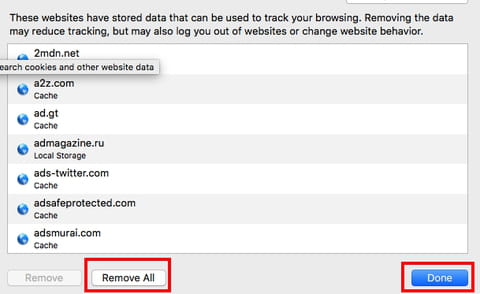How to remove the Search Baron virus on Mac

Search Baron is a virus that can infiltrate the computer and act as a browser hijacker. It reveals itself through forced access to unwanted pages as well as the collection of private user information. For security reasons and to avoid interference with browsing, it must be removed as soon as possible from a Mac computer. Here's how to do it.
How to detect the presence of Search Baron?
- If when you are trying to access a page the website "searchbaron.com" is opened or even if no new site is opened, but "searchbaron" is displayed on any URL.
- If your browser automatically directs you to the Bing browser.
- If pop-up windows or parallel tabs with unsolicited content open.
- If your browsing speed is slowed down because a lot of advertising opens on the way to a website or platform.
Is it a dangerous virus?
Search Baron is a virus that takes over web browsing controls. In the first instance it is not as serious as other viruses but it is annoying because it redirects you to pages you have not chosen to visit. Also, it can be a threat to your privacy. Since the virus has control over your browsing preferences, it can also take over personal data, passwords and preferences. This data can be sold to advertising companies to offer you targeted ads or, more seriously, it can get into the hands of hackers who can promote other types of attacks on your computer.
How does Search Baron get to your computer?
The most common way this virus infiltrates a computer is by downloading unreliable applications, programs or files from different websites.
At the time of download, Search Baron can come attached to the desired content without your knowledge. Sometimes when you see the small type at the end of the page you may discover that you are agreeing to give the virus permissions to browse, however, most of the time the infection comes unnoticed.
By installing the content you were looking for, you may be giving Search Baron permissions. Therefore, the most effective way to avoid this and other viruses is to avoid downloading any file from a site you don't trust.
How to remove it?
Here is how to detect if Search Baron is on your computer and how to remove it manually. This process consists of two stages: the first to eliminate the virus and the second to reset your browser's control settings.
You also have the option of downloading a virus search program, such as Combo Cleaner. Once installed, it will periodically check your computer and clean up unwanted files.
If you prefer to do the cleaning manually, follow the steps below.
Part 1: Remove Search Baron From Your Computer
1. Open Finder > Go > Utilities > Activity Monitor.
2. In the Activity Monitor, type SearchBaron in the Search bar and see if you have it in the list of the processes that are running on your computer. If Search Baron appears in the list, select it and click on the X button to Force Quit.
3. Return to the Finder > Go > Applications. Look for the Search Baron icon among the applications icons. If it is there, right-click on it and Move it to Trash.
4. Click on the Apple logotype in the top left corner of your screen and go to System Preferences.
5. Select Users & Groups > Select User > Login Items, all the programs that open on their own when the computer is started will be displayed. If you find Search Baron there, select it and press on the minus button to remove it from your login settings.
Part 2: Remove Search Baron From Other Browsers
- Safari: Open the Safari menu and go to Preferences > Advanced and check the Show Develop menu in menu bar tab.
- A new tab will appear in the top menu bar called Develop, expand it and choose Empty Cache from the drop-down menu.
- Clear Safari history. Go to Safari menu > Preferences > Privacy > Manage Website Data > Remove All > Done and restart Safari.
- Google Chrome: Go to the Menu (three dots) and select Settings > Advanced > Reset Settings > Restore Defaults.
- Mozilla Firefox: Go to the Menu (three stripes) > Help > Troubleshooting information > Reset Firefox.