How to make multiple selections on Photoshop: with pen tool
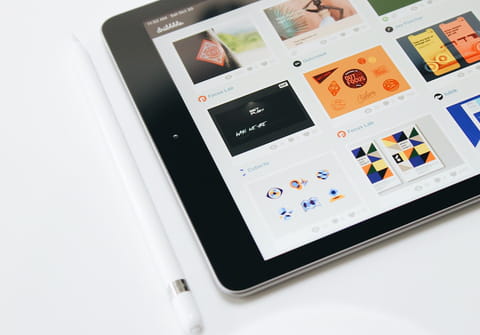
Adobe Photoshop allows you to make multiple selections when working on the program. The method is very simple and you can use it with any Photoshop tool. Read on to find out how to do it.
To make multiple selections on Photoshop, regardless of the tool you are working with (the pen tool, magic wand, lasso polygonal, marquee, etc), simply press the SHIFT key and select other items of your choice. This allows you to select multiple paths.
Selecting Multiple Areas with Lasso Tool:
- Choose the "Lasso Tool" from the toolbar.
- Click and drag to draw your first selection area.
- To add another selection area, hold down the "Shift" key and click and drag on the canvas again. The new selection will be added to the existing one.
- Continue holding "Shift" and making additional selections as desired.
Selecting Multiple Areas with Marquee Tool:
- Pick the "Marquee Tool" from the toolbar.
- Click and drag to create your first selection
- Add another selection to the first one by holding down the "Shift key" and clicking and dragging a new area. This will have now added the first selection to the second one.
- Repeat as needed.
Select Multiple Areas with the Magic Wand:
- Choose the "Magic Wand" tool.
- Select the area that you want. The Magic Wand will automatically detect and select pixels that are a similar colour.
- If you want to then add more selections, use the "Shift" key.
Any more software questions? Check out our forum!
Subject
Replies

