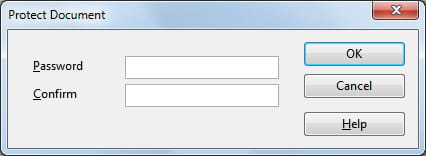Password protect a document: in OpenOffice Calc/OpenOffice
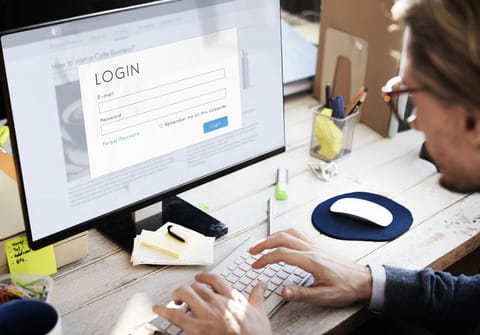
OpenOffice is a very useful program that helps you organize your documents, create graphics and formulas, make multimedia presentations, calculations and easily convert your files into various formats. The software also allows you to set a password for your important files to encrypt them and enhance their security. Read on to discover how to do it.
How to password protect your OpenOffice document?
- Launch OpenOffice and open the document you'd like to protect by going to File > Open.
- Once the document opens, head to File > Save As.
- Enter in a document name. Below the Name and Document Type fields, you will see a few additional save options.
- Click on the option that reads Save with password.
- Note that this option will not be shown if you attempt to save your document in a format other than an OpenOffice.org file.
- Now click OK.
- A dialog box will appear, prompting you to enter a password. You must make a note of your password, as Open Office does not offer any password recovery options.
- Verify your password and click OK to set and save your settings.
How to protect your spreadsheet with a password on OpenOffice Calc?
To protect your important data, you can either assign a password to a sheet, follow these instructions:
1. Open your document in OpenOffice and click on Tools > Protect document and choose whether you want to secure the whole document or the current sheet.
2. A new dialog box shall open, enter and confirm your password.