God Mode folder on Windows 10: features

Windows 10's hidden function God Mode gives direct and convenient access to dozens of system settings. It's activated very easily, and this article will show you how to get started.
What is God Mode on Windows 10?
Microsoft created God Mode to provide direct access to dozens of Windows 10 settings, including more advanced ones. Because of the advanced level of access could lead to mistakes, Microsoft has preferred to hide this mode from all comers by default. Instead, they make it accessible to advanced users. However, there is no risk to using God Mode, especially when quickly accessing classic settings.
How to create a God Mode folder?
1) In Windows 10, right-click on a free area of the desktop, and select New Folder from the pop-up menu that appears:
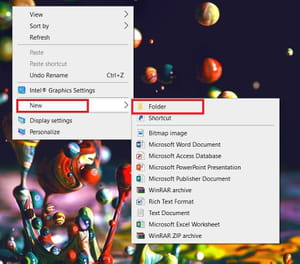
2) Then, click the folder name, and rename it exactly as
GodMode. {ED7BA470-8E54-465E-825C-99712043E01C}
3) Ideally, copy and paste this to avoid typing errors.
Note: you can create this folder anywhere. We chose to place it on the desktop so that it's immediately visible and easily accessible. On the other hand, it is not possible to pin it to the Taskbar in Windows 10.
How to use God Mode?
To get started, double-click the God Mode folder icon. A file called Explorer Window will then open. It lists dozens of functions and settings grouped by category (Taskbar and Navigation, Windows Mobility Center, Network and Sharing Center, etc.).
Further options include: Group similar windows on Taskbar, Manage Offline Files, Manage Network Passwords, Restore Your Files Using File History, Choose When to Turn Off the Screen, Change the Power Management Mode, Scan a Document or Image, View Installed Updates, and more:
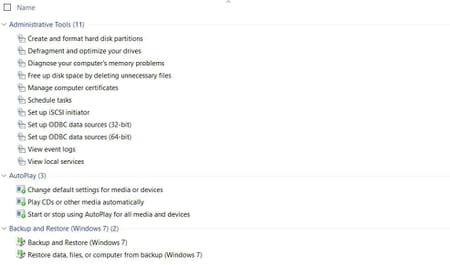
Scroll through the list and double-click the function that interests you. The window will then adjust to that function's settings. Make your adjustment, or activate the optional function. Then, click the back arrow at the top to return to the God Mode list, or close the window if you are done.
Most of the proposed settings lead directly to the corresponding settings window without going through multiple windows. However, some open a web page with tips. In any case, don't hesitate to explore the settings list in God Mode. You will discover exciting settings you didn't know existed!
