Change desktop background: Windows 10, Mac

The desktop background, also referred to as the desktop wallpaper, can be customized according to your needs and preferences. It only takes a few minutes to change the desktop background for Windows.The wallpaper can be changed in one of two ways. In this article, we'll take you through both methods step by step.
What is a desktop background?
The desktop background is the image or wallpaper used as the backdrop on a computer screen. Wallpaper is the common term used for designating the graphical interface in Microsoft Windows.
How to change the desktop background?
The simplest way to change your desktop background is to select and right-click on the picture you wish to set as your background. Choose Set as Desktop Background:
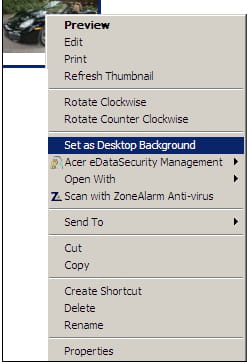
There are three ways to set your picture background: in tiles, in the center, and stretched.
On Windows 95, 98, and previous versions, you can also right-click on your desktop and select Display Properties:
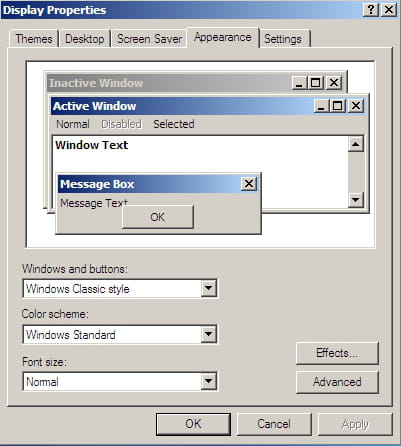
In the window that opens, click Desktop. Here you can also choose to select your background and even browse pictures to be set as the background. Under Position, you can choose to set your background as you wish for it to appear (i.e. Tiles, Center, Stretched).
How to change the desktop background on Windows 10?
To change your desktop background in Windows 10, click the Windows icon > Settings > Personalization > Background:
Next, click the drop-down menu underneath Background to select what type of background you would like to have. The choices are Picture, Solid Color, or Slideshow:
To make your background a picture, select Picture, then scroll down and click Browse to choose which photo on your hard disk you'd like to have as your background. If you don't like the display of the photo, click Choose a Fit to modify it.
How to change the desktop background on Windows 7?
To change your desktop background while running Windows 7, start by right-clicking a blank portion of your desktop and clicking Personalize. Select Desktop Background at the bottom-left of the window.
You can choose a background from the default ones presented to you, or you can Browse your hard disk to select a personal image. Once you are done, click Save Changes and close the window.
How to change the desktop background for all users on Windows?
If you manage a large network of Windows computers and would like to change the desktop background on all of them, you don't need to do so individually.
Start by going to the Start Menu and typing Run into the search bar. Then, type gpedit.msc into the field before clicking OK:
Next, click User Configuration > Administrative Templates > Desktop > Desktop Wallpaper > Enabled:
Now, enter the source of the image that you'd like to use as a desktop background in the field next to Name. Then, click Apply to save your changes, and OK to close the window.
How to change desktop background on Mac?
You can change your desktop background on Mac quite easily.
Open the Photos app, and select the photo that you would like to use as your desktop background. Right-click on it, then select Share > Set Desktop Picture:
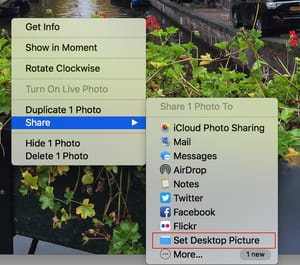
If the image that you would like to use is already on your desktop, simply right-click on it and choose Set Desktop Picture:






