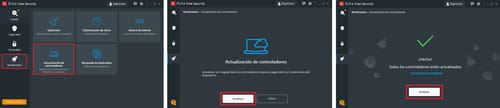Avira free antivirus: for Windows, review 2022
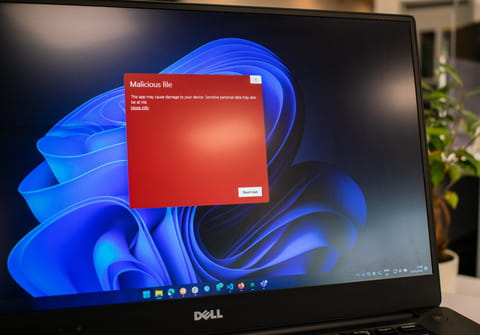
The famous free antivirus with award-winning protection detects and removes malicious programs such as viruses, Trojans, worms, spyware, ransomware, adware and more. It also repairs infected files, blocks browser crawlers, discovers potentially unwanted applications, amongst other features. This article shows you how Avira Free Antivirus works.
What is the compatibility of Avira Free Antivirus?
- This program is compatible with Windows 7 Service Pack 1, Windows 8 and Windows 10 operating systems. Equally make sure you have the latest system updates.
- It is important that you have at least 2 GB of free storage on your hard drive and 2 GB of RAM.
- Avira Free Antivirus works best on computers with an Intel Pentium 4, AMD Athlon 64 or higher processor.
- It is recommended to use Chrome, Firefox or Opera browsers to extend Avira's internet browsing protection through add-ons.
How to download the antivirus?
- To download Avira Free Antivirus, click here and then click on Download.
- Then click on the .exe file to run the program and click Yes in the dialog box to start the installation.
How to install Avira Free Antivirus?
- As soon as you open the installer, click on Accept and install if you accept the terms and conditions, the user license agreement and the Avira privacy policy. By default, the Opera browser and the "Avira Password Manager" and "Avira Safe Shopping” extensions are installed. If you want to block advertisements, infected websites and have other advantages, Avira offers you the extension Avira Browser Safety.
- In the next screen, the installation will start. It can take up to 4 or 5 minutes, depending on the speed of your Internet connection.
- Afterwards, the installer will tell you that it is finished. To scan your PC for malware etc, click on Smart Scan. If you want to scan at a different time, click on Later.
- At the end of the scan, click Repair problems or Show details if you want to know more about the results. If you prefer not to take any action, you have the option to click Skip.
- Once you've closed the program, you'll find it next to the clock on the taskbar. Just click on the Avira icon to open the antivirus interface.
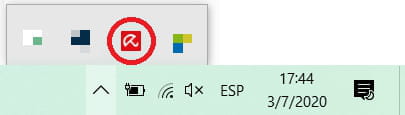
How to update the drivers?
To update the program's drivers, click the Performance tab, select Driver Update > Scan and click OK when finished.
How to uninstall Avira Antivirus?
How to temporarily disable Avira Free Antivirus
If you run other anti-virus software, it will most likely interfere or conflict with your free Avira anti-virus. To temporarily disable it, right-click on the icon in the task bar (next to the clock), select Activate Real-Time Protection and make sure the box is empty or unchecked. In the dialog box "Grant administrator rights to Avira Antivirus", click Yes and you're done! Repeat the process to reactivate it and check whether the option is marked with a check mark.
- If you decide to uninstall Avira Free Antivirus, enter ”control panel” in the search field next to the Start icon and select the first option.
- Then click on Uninstall program.
- In the new screen, type ”avira" in the search bar at the top right and press Enter to find all the Avira items installed on your computer.
- Click on the first program and then on Uninstall. When the dialog box appears, click Yes to confirm that you want to uninstall the item and wait a little whilst the process is being completed. Repeat this step with the other found items of Avira. To avoid any problems, we recommend that you uninstall the program "Avira" last.
- When you are done, restart your computer.