How to protect yourself from malware
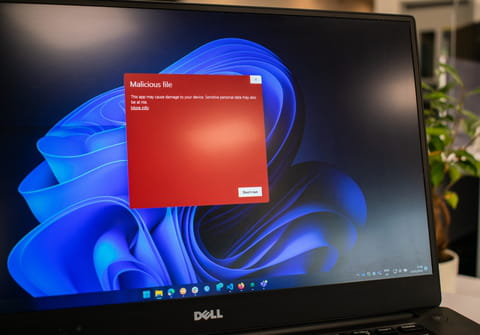
Malware is a common problem on all computers. Infecting a PC with malicious software can slow down and impair computer performance. Fortunately, there are simple ways to minimize the risk of getting infected and remove these programs once they have entered your computer. In this article, we explain what malware is and how to combat it.
What is malware?
Malware can be any program introduced to your computer or other devices with harmful intentions. These programs use the PC for their own purposes, harming the device's operating system in multiple ways. Some damage can be done by spying on or stealing data, hijacking the device's functions, introducing invasive advertising, and many other annoying or dangerous activities.
Although we often talk about malware and viruses indistinctly, the latter is only one type of malware, which is a more generic term and includes multiple types of cyber threats, such as ransomware, spyware, adware, etc.
How to find out if your computer is infected with malware?
If you're not an IT expert, you might not know if your computer is infected, but some signs generally indicate the presence of malicious software. Some of these include:
- Your PC runs slower than usual when surfing the Internet and using other functions.
- Your hard drive has inexplicably much less space available.
- The fan is running at full speed, a sign of abnormal use of system resources.
- New tools or extensions appear in your browser that you have not downloaded
- A multitude of pop-up advertising windows (adware) appear as you browse. Some of these ads offer free services or products and hide other viruses.
- Your computer starts to crash regularly, or you get the dreaded blue screen that shows the Windows logo due to a severe malfunction.
- A message appears on the screen that your computer has been 'hijacked' and asks for monetary payment in exchange for control of your computer or files (ransomware).
NOTE: In some cases, continuous errors or slowdown of your equipment may have other causes. In the following section, we will explain what actions you can take to make your PC work at total capacity.
How to remove malware?
Here are some tips to minimize the risk of a malware infection. Read on.
Update your computer frequently
Hackers generally take advantage of computers via their operating system vulnerabilities. It is, therefore, highly recommended that you keep your system and programs updated, protecting your computer from any holes in your security.
Back up your data
Make a habit of backing up your files. Although this won't protect you from malware attacks, it will prevent any vulnerability in the event of a ransom attack, as your data will be safe.
Use secure passwords
Today there are multiple password managers, including one by Google. We recommend using complex passwords, changing them frequently, and avoiding using the same one for all your accounts. In the event of an attack, you want to avoid a hacker gaining access to all accounts by discovering one simple password.
Install anti-malware
There are currently many free anti-malware and anti-virus programs: choose one, activate it, and ensure it is always up to date. This will prevent most threats. It is worth noting that one is enough. Having numerous anti-virus programs is unnecessary and counterproductive, as they can neutralize each other, making your computer more vulnerable instead of more secure.
The best free anti-malware programs
- Avast
Avast is probably one of the safest and most recognized anti-malware in the world because of its reliability and simple, intuitive interface. The free version blocks multiple types of malware and can also analyze the weak points in the security of your wifi connection.
Bitdefender is a very fast, light, and effective anti-malware software. It works well with computers without much power, and the free version for Windows includes real-time protection, anti-phishing, anti-fraud, and web protection.
- eScan
The free eScan Anti-Virus Toolkit version cleans your PC from viruses and other malware running in the background without disturbing your work. It uses a Kaspersky scanning engine, which makes it very reliable.
- Panda
The free version of this popular antivirus detects numerous types of malware in real-time. It is also capable of scanning USB sticks for viruses and has a game mode to avoid disturbing notifications when you are in the middle of a game.
- Windows Defender
Windows Defender is the recommended anti-malware for Windows 10. It is an effective program that is constantly updated, contains no ads, unlike the accessible version of other antivirus software, and has the advantage of being backed by Microsoft. According to AV-TEST (the independent institute for cyber security), it is currently one of the safest free antivirus programs. It is simple and powerful, from application scanning and automatic sample sending to detecting threats and anti-ransomware tools. This is the official page.
-
Malwarebytes Anti-Malware
This program is intended to complement other antivirus programs, as it does not protect against malware but cleans the PC once it has been infected. It does an excellent job in that respect, as its high score in numerous rankings proves.
