How to stop Discord showing what game you are playing

Discord automatically shows your friends the games you're playing and when you are in-game. If you want some gaming privacy and want to hide what games you play from your Discord friends, here's the solution: you just need to adjust one settings to stop Discord from displaying metadata about your gaming activity. Read on to find out how to do it.
How to hide what game you are playing on Discord
- First of all, open Discord and go to Settings (cog icon at the bottom left).
- Go to Activity Privacy section and turn off the Display current activity as a status message tab. From now on, Discord will stop sharing your gaming activity with your Discord friends.
- You can also disable the Share your activity status by default when joining large servers on the same settings screen to hide the games you are playing on a large server.
- If you ever decide to enable this setting, it's easy. Just follow the same steps and switch this setting on. This way, Discord will automatically update your status based on the game you are playing, an activity you are doing that supports Rich Presence, or if you are attending a public Stage.
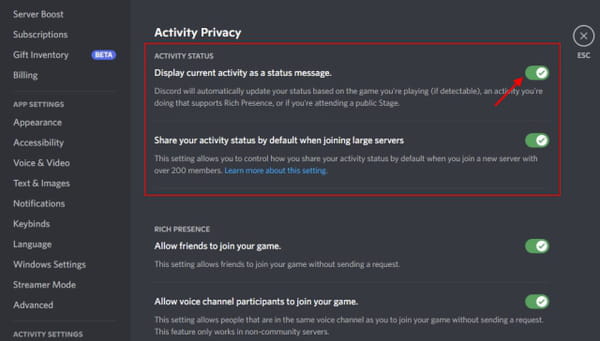
How to remove games from showing in Discord status manually
- To remove games that were previously shown in your activity status, go to Settings > Registered Games.
- Next, navigate to the game you'd like to remove and click the red X icon next to it.
any more discord-related questions? check out our forum!
Subject
Replies
