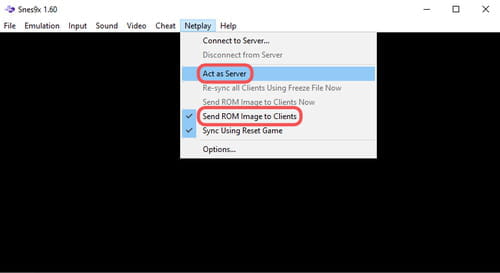How to play Super Nintendo on your PC

Have you ever played Super Mario—originally made for one of the most successful 90s video game consoles, the SNES (Super Nintendo Entertainment System)? If so, you'll be pleased to know that you can now play Super Mario on your computer thanks to new SNES emulators for PC. In this article, we'll show you where to download and install them. We'll also fill you in on how to get the best games for free!
What are the best SNES emulators?
If you take a quick look on the internet, you'll find that there are several Super Nintendo emulators available that all work pretty much the same. In this article we suggest Snes9X, but SNESGT is also a good option. Just download the emulator you prefer by clicking the links below:
How to download games?
Unlike Atari or Mega Drive emulators, the Super Nintendo emulator does not include games by default. Therefore, you will have to download the ROM files for the games you want. You can check out ROMs Mode, which has a large catalog of reliable and virus-free downloads.
1) Go to the ROMs Mode site, and then find the game you want to download. Click DOWNLOAD NOW to get the file.
2) After the download is finished, click on the file to open the installer. When asked Do you want to allow this application to make changes to the device?, click Accept. Next, select the location where you want to install the game and click Next.
N.B.: During the installation you might be prompted to add other tools, such as antivirus software or integrated search bars. Remember to decline these extra add-ons.
3) When the installation is done, click Open. After you will be taken to the compressed folder, but you don't need to unzip it.
How to open games?
4) To start playing one of the games you've downloaded, first run the emulator by double-clicking the snes9x file. Then click File > Load Game, or use the shortcut Ctrl + O.
5) Select the game and click Open to start playing.
How to configure the SNES emulator?
How to change controls
- One thing you might want to do before loading games is to set the control keys used to play. To do this, go to the top bar and click on Input > Input Configuration.
- In the window that appears, you can customize the keys of the classic SNES remote control to the keys on your keyboard. The last four (Up Left, Up Right, Dn Right, Dn Left) may remain disabled. Click on OK to confirm the changes you have made.
How to save game
- The Snes9X emulator lets you save your progress in different slots, very similar way to the memory cards of the first consoles. To save, go to File > Save Game Position and choose a free slot.
- To load a previously saved game, open File > Load Game Position, and select the slot you want to return to.
How to play with other user online?
The Snes9X emulator also allows you to play with other users. To get started, go to Netplay and check the option Send ROM Image to Clients. Then click Act as Server.
A small window will appear with your host name and port number. This is data you must share with other players so that they can access your ROM images. Write them down and click OK.
Alternatively, you can also connect to a server created by another user. To do this, uncheck the Act as Server option and click on Connect to Server. In the box that appears, enter the host name and port number of the user who is acting as a server.