How to disable comments on Steam profile?

Sometimes you want to game in peace or enjoy using Steam without receiving annoying, rude, or useless comments on your profile. In this short article, we will show you how to disable comments on the platform. Likewise, if you want to disable the other in-game social features, such as chat and notifications, while you play, this article will show you how to do that as well.
How to disable comments on Steam?
If you want to reduce who can see and publish comments on your Steam Profile, follow the procedure below:
- Open Steam and go to View Profile in the top right-hand corner of the Steam home menu.
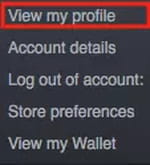
-
Access Profile Settings: Click on your profile name in the top-right corner of the Steam client to access your profile page. Then, click the Edit Profile button.
-
Adjust Privacy Settings: In the Edit Profile section, you'll find a My Privacy Settings section. Adjust the privacy settings under Comments to control who can leave comments on your profile.
- Public: Anyone can leave comments.
- Friends Only: Only your Steam friends can leave comments.
- Private: Comments are disabled, and no one can leave comments on your profile.
-
Save Changes: After selecting the desired privacy setting for comments, be sure to save your changes.
How to disable in-game social networking features?
If you want to also disable the in-game social features (chat notifications and the interface), follow these steps:
- After signing into your Steam account, go to Preferences.
- From here, go to the In-Game section from the menu on the left.
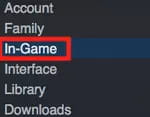
- At the top of this page is the section on The Steam Overlay. It should currently be set to Enable the Steam Overlay while in-game. Unselect this, and select OK at the bottom of the page. Your new settings will be saved automatically.


