Xbox friend online notification: app, not working

Here's how to configure your Xbox One to display popup notification each time one of your friends comes online (sign-in to Xbox Live on their console).
When an Xbox user goes online, the gaming platform notifies this user's friends. In order to make your Xbox app notifications work, you need to make sure that notifications are enabled on both your console and the Xbox app.
How to enable Xbox Live friends notifications?
In Windows 10
- Open the Xbox app and navigate to Settings (cog icon) > General settings > Notifications.
- Tick the Favorite online - Notify me when my favorite friends are online checkbox:
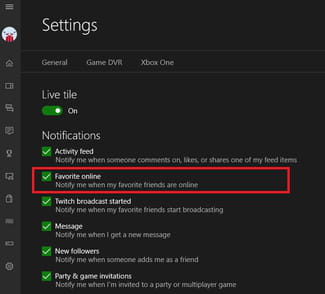
On Xbox One console
Press the menu key of the controller.
Go to Settings > Preferences and then select the Sign-in & broadcasts menu.
You have a choice between three different settings:
- No one - to disable sign-in & broadcasts notifications.
- All friends - display notifications when any of your friends come online, which can be quite annoying when you have a lot of friends.
- Favourites only - enable this setting for your favourite friends only (Go to your Friends page, select a friend, press the Menu button and then select the Add to favourites).
On Xbox X/S consoles
To configure your notification settings on X/S consoles, press the Xbox button to open the Settings, and then select Profile & system > Settings > Preferences > Notifications. Here you can configure your Xbox and app notifications.

