Use Spotify as an alarm clock: on iPhone, Android

Are you tired of always waking up to the same ringtones available on your cell phone? No worries! You can listen to your favorite music instead of annoying alarm sounds. Read on to find out how to set Spotify as your alarm clock.
How to Use Spotify as an alarm clock on Android?
To use Spotify as your alarm clock, you need nothing more than the streaming service app and the built-in Clock app on your Android phone. You don't have to be a Premium Spotify subscriber, just a free basic account will do. If your smartphone’s native Clock app doesn’t have the option to connect to streaming, download the official Google Clock app.
1. Open the Clock app and select the alarm to which you want to add a Spotify song as a ringtone. With the options open, tap on the melody that is located next to the bell icon.
2. On the next screen, choose the Spotify Music tab at the top:
3. By default, you will see the recently played content in your account, as well as suggestions from the platform, such as songs present in playlists to wake up. Choose the one you want or tap the blue Search button in the bottom right corner. Once this is done, type what you want and select the desired song from the list.
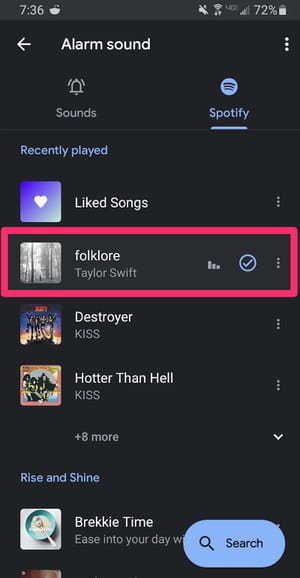
4. Congratulations! It’s done. Now, you can see the selected soundtrack next to your alarm clock.
It is worth mentioning that, in addition to songs, you can select a playlist or even a podcast as a ringtone for your alarm clock. Also, remember that if you have more than one alarm saved, it is necessary to repeat the operation on each one.
How to use Spotify as alarm clock on iPhone?
Although, there is no such a simple way of how to connect your Apple device alarm clock app and Spotify, there is a solution if you'd like to wake up with your favorite music. Try the Shortcuts app and add a custom shortcut to play a selected Spotify song/playlist in a specific time of the day.

