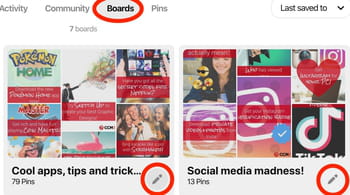How to delete, archive, or edit boards and pins on Pinterest
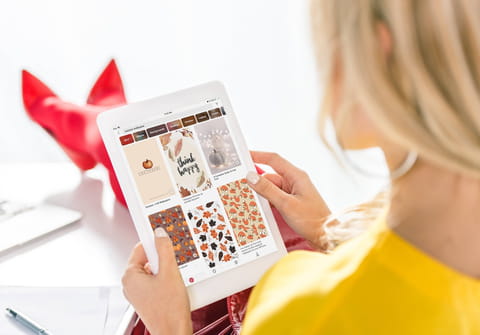
Pinterest is a social media platform that allows users to pin interesting content. However, if your interests have changed, you can also change the pins you have saved. In this article, we'll show you how to edit, archive and delete your pins and boards.
How to archive a board on Pinterest
If you don't want to see and use a board on Pinterest and would like to get rid of it, there is a simple solution: you can archive it. It will stay at below all your boards so that it won't bother you, and once you'd like to reuse it, you can easily unarchive it. Here's how to archive a board on Pinterest.
- On your computer
Log into your Pinterest account and click on your profile picture. Then, go to the board you'd like to archive and click the menu icon (three dots next to it). Select Archive and confirm the action.
- On Android/iPhone
Open the Pinterest app and log into your account. Next, tap your profile picture and go to the board you'd like to archive. Then, tap the menu icon and select Archive board. Tap Archive again to confirm.
If you decide to unarchive the board, simply go to the board menu and select Unarchive.
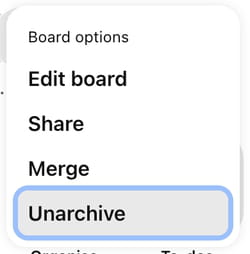
How to delete a board on Pinterest
- To delete or edit a board, open the Pinterest app and on your profile, select Boards.
- Then you click on the pencil icon in the bottom corner of your board to open up editing options:
- From here, you can delete your entire board or simply edit the pins you have saved inside it.
How to delete or edit a pin
- Select a pin either on your profile, on one of your boards, or in the section marked 'Pins.'
- Once selected, a small menu will be displayed. Click on the pencil icon in the top right corner:
- Once selected, you will see all available options, from deleting the pin entirely to editing the title and text.