How to apply a function to multiple sheets on Excel
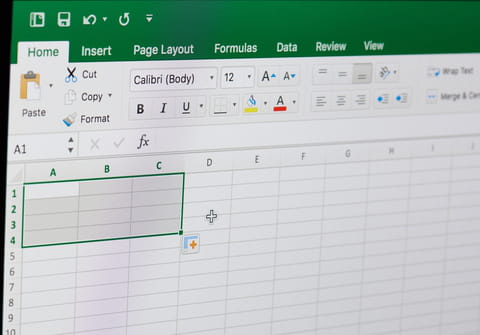
Anyone who uses Excel will know that shortcuts and functions to make repetitive actions easier are very much welcomed. In this article we will show you how to apply the same formula to multiple sheets in Excel.
How to apply a function to all or multiple sheets?
-
Firstly you need to select all sheets. To do this, click on the first tab (sheet) and then go on to the last tab while pressing Shift + Left click. You will know that the tabs are all selected as they appear white, instead of grey.
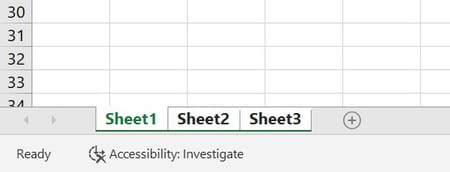
- Now, you can then type a function for a specific column, for example E3 and validate this function. It will then be applied to all cells in E3 on all sheets.
- In the example below you can see that, the formula =SUM(A1:A7) has been applied to cell A8 for all three sheets.
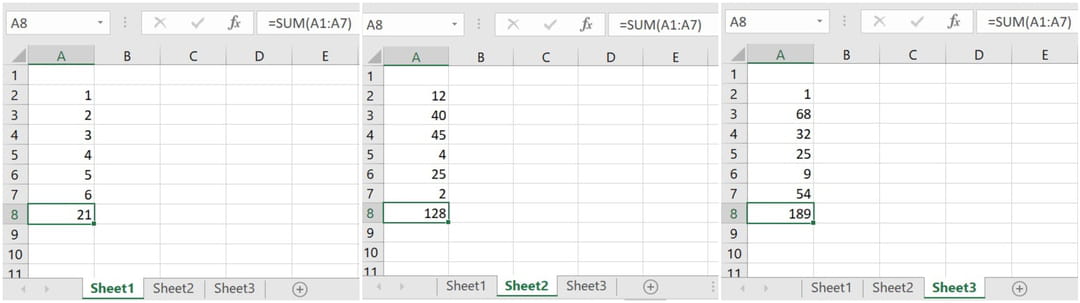
How to apply the same function in different locations?
The above solution is great if you want the formula to be copied into the same spot in all sheets, but what if you want to copy the formula into different locations on different sheets?
- To do this, the easiest way is to click on the cell with the formula you want to copy, then press Ctl+C to copy.
- Go to the sheet and choose the location you want to paste the formula, and click Ctl+V to paste. Just be aware that while the location may be different, the formula will be the same, so you may need to edit it to gather the information you want from that sheet.
Need more help with Excel? Check out our forum!
Subject
Replies

