How to add a number of days to a date in Excel
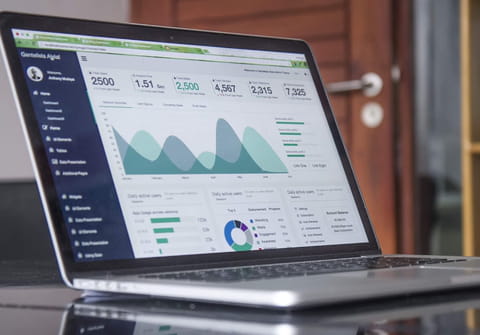
Microsoft Excel can perform thousands of different types of data manipulations and calculations. This article will teach you how to use Excel formulas to add a specific number of days to a date.
To add a specific number of days to a date in Excel:
The date format may change depending on your region of the world (DD/MM/YYYY, MM/DD/YYYY, etc.), but the solution still works.
If we assume the date you want to add days is January 3, 2016, and you want to add 25 days:
- In a cell (for example A1), enter the date: 01/03/2016
- In another cell (for example B1), type in the formula: =SUM (A1+25)
- Excel will automatically compute the resulting date and the result will be 01/28/2016
Note that you can also enter the number of days you want to add in another cell:
- In a first cell (for example A1), enter the date: 01/03/2016
- In a second cell (for example B1), enter the number of days you want to add: 25
- In a third cell (for example C1), type in the formula: =SUM (A1+B1)
- Excel will automatically compute the resulting date and the result will be 01/28/2016
You may need to format the resulting cell as a date.
any more questions about excel? check out our forum!
