Tiny11 is a lightweight version of Windows 11 that can run on older devices incapable of running the official Windows 11 OS. As it only requires a few resources, you take advantage of a satisfying experience while not slowing down your device.
What is Tiny11?
Tiny11 is a Windows 11 version reduced to essentials and optimized to run on low-spec or tiny devices. Consequently, it does not feature everything the official Windows 11 Pro provides, but it offers a comfortable experience. For more factual information about Tiny11, you can consult our dedicated article.
What are the key features of Tiny11?
- Windows 11 experience: You still get the essential components of Windows 11, such as the Microsoft Store, Paint, Notepad, most security components, and other core parts.
- Internet-free: No internet connection is required as it runs with a local account.
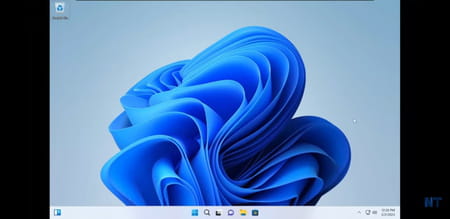
- Lightweight: It only uses around 8GB (compared to over 20GB minimum for the official version) of disk storage and approximately 2GB of RAM (compared to 4GB minimum for the official version). In addition, you don't need Secure Boot or the TPM 2.0 chip, both required in the official version.
- Compatible: The first advantage of Tiny11 and its light system requirements is that you can run it on older devices that couldn't otherwise run the official Windows 11 version.
How to install Tiny11?
Create bootable media
First, you need to create a bootable media from which you can install Tiny11.
- Download the Tiny11 ISO file we provide you at the top of the page.
- Download Rufus, launch it, and connect a USB flash drive to your PC.
- Select the Tiny11 ISO file and create your USB bootable media.
Make your PC boot on USB
Next, you need to tell your computer to try to boot on your USB flash drive before launching your current installed OS. To do this, you need to modify your BIOS settings.
- Plug your bootable USB flash drive.
- Access your BIOS, and change the boot order to prioritize USB flash drives. Save and quit the BIOS.
Installation
- If everything ran correctly, your computer has booted on your bootable USB, and the Windows setup launcher has appeared.
- Select the language and the location where to install Windows 11 Tiny Edition.
- Finish the installation process, and you are good to go.
Is Tiny11 free?
Yes, Tiny11 is free to use.
Is Tiny11 safe?
Tiny11 is considered safe. Still, even though the security components are included, it is not an official release, so it won't update and may be affected by future security breaches.
- Windows 11 tiny iso download
- Tiny11 download
- Tiny 11 iso download 64-bit
- Windows 10 iso download 64-bit > Download - Windows
- KMSPico > Download - Other
- Gta 5 download apk pc windows 11 > Download - Action and adventure
- Fc 24 free download for pc windows 11 > Download - Sports
- Ms access free download for windows 11 > Download - Databases

