ThrottleStop is your go-to solution for unlocking the full potential of your computer's performance. This user-friendly software, even though a bit technical, empowers you to fine-tune your CPU settings with precision, optimizing speed and power to match your needs.
What is ThrottleStop?
ThrottleStop is a powerful software tool designed to give you enhanced control over the performance and power management of your CPUs. Developed primarily for Windows-based systems, ThrottleStop provides a range of features to optimize and customize the behavior of your processor.
It provides an extensive list of features with various complexity levels, so take the time to read each functionality's description and carefully use ThrottleStop.
What are the key features of ThrottleStop?
- Profiles: You can dynamically set up several profiles tailored to meet specific usage scenarios, including Performance, Internet Navigation, Battery Support, and Gaming. As your needs change, seamlessly transition between them and ensure optimized performance for every usage.
- Benchmark tools: Explore your processor's prowess by comparing its performance with others on the market.
- Cache-control mastery: Take command of your CPU's cache dynamics by adjusting the cache ratio of each core to optimize data access.
- Core parking domination: Exercise control over core parking behavior, dictating how aggressively cores are parked and unleashed to align with your computing demands.
- FIVR sovereignty: Command the voltage of each core independently through Full Intel Voltage Regulation (FIVR) control, ensuring optimal power delivery.
- Multi-core supremacy: Harness the full potential of your multi-core processor by enabling or disabling individual cores, granting you unprecedented control over your system's processing capabilities.
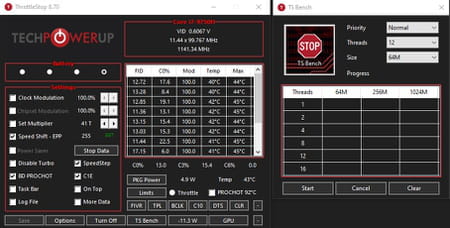
- Power limits governance: Dictate the maximum power your processor can draw, preventing overconsumption and optimizing energy efficiency.
- Stress test dominance: Identify and tackle potential processor issues head-on by subjecting it to rigorous stress tests, ensuring stability under demanding conditions.
- Temperature surveillance: Monitor your processor's temperature landscape, keeping an eye on each core to prevent overheating and maintain optimal performance.
- TjMax authority: Set the boundaries for your processor's temperature thresholds by adjusting the TjMax (junction temperature maximum), ensuring a fine balance between performance and thermal safety.
- Voltage precision: Fine-tune the voltage settings of your CPU with surgical precision, optimizing its power delivery for peak performance while maintaining stability.
- Speed Shift – EPP (Energy Performance Preference): Since Intel's Skylake, this has become the go-to way to manage how your CPU behaves at a low level (non-software). It took over from the older "SpeedStep" tech that needed software-level control. EPP is supposed to be much better and more efficient than the old SpeedStep. So, if your CPU is Skylake or newer, it's a good idea to turn this on.
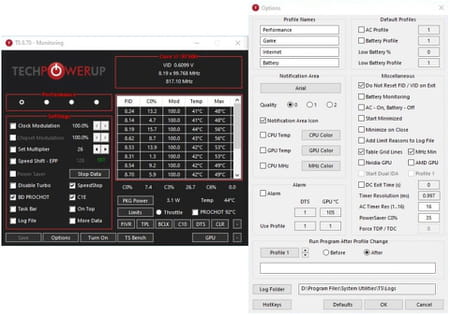
- Turbo management: Seamlessly enable or disable Intel's Turbo Boost technology, tailoring your processor's boost capabilities to suit your preferences.
- Clock modulation: These configurations were meticulously crafted to counteract an outdated throttling method that instructed the CPU or chipset to operate at a specific percentage of its capacity. It's essential to note that for most contemporary chips, this method is obsolete, rendering the activation of this feature in ThrottleStop inconsequential.
- Multiplier manipulation: Here's another outdated feature. On older CPUs, the clock speed was calculated by multiplying the CPU's bus speed by a multiplier. Nowadays, things have changed for modern CPUs. For a Core I CPU, just bumping up the default value by one instructs the CPU to hit its top turbo speeds. Going higher won't do anything; going lower is like not making any changes.
- Task Bar: Selecting this option prevents ThrottleStop from minimizing the tray, keeping it accessible in the Taskbar according to your preference. It also determines where ThrottleStop will minimize when clicking on VID or MHz.
-
Log File: Enabling this generates a timestamped text log in your ThrottleStop folder. This is quite handy when recording clock and temperature data second by second during a benchmark. Remember to keep it off when not in use.
-
C1E: Enable this option when mobile or the absolute minimum system latency isn't crucial (e.g., DAW work). Disabling this should prevent the turbo boost from automatically shutting down cores. With this option off, clock speeds should remain near maximum, but be aware that it will result in higher power consumption by the CPU.
-
BD PROCHOT: Short for Bi-directional Processor Hot. PROCHOT is an emergency throttling measure triggered when a CPU reaches its maximum temperature (100 or 105°C). This is commonly observed in MacBook Pros. Bi-directional PROCHOT is a system implemented in some laptops where the CPU undergoes throttling if another component, like a GPU, hits a specific temperature, even if the CPU hasn't reached its maximum operating temperature.
How to use ThrottleStop?
When employing ThrottleStop, it is crucial to monitor power consumption diligently. It is imperative to ensure that the power drawn does not exceed the rated capabilities of your power adapter. Utilizing ThrottleStop to circumvent throttling mechanisms entails inherent risks and should be cautiously approached.
- Once installed and launched, you can start testing the different features listed above.
- Set up your own profiles, click on Save once finished, and dynamically switch between them.
Is ThrottleStop free?
Yes, ThrottleStop is free to use.
Is ThrottleStop safe?
As nothing has been reported so far, you can consider ThrottleStop safe to use. Be careful when you bypass throttling limits, as it can result in permanent damage to your power adapter or computer.
- Download throttlestop
- FL Studio 21 > Download - Musical production
- Microsoft Store > Download - App downloads
- NFS: Most Wanted (2005): download for PC > Download - Racing
- BandLab > Download - Musical production
- Milfy City > Download - Adult games


