Timer Resolution will help you get improved performances and a smoother visual experience through more consistent frames per second (FPS). As it is an all-in-one tool to adjust the timer resolution on your Windows OS, it provides a one-click solution and instant results. Give it a try, and get to the next level.
What is Timer Resolution?
Long story short
Simply put, Timer Resolution is a solution to help you get more frames per second (FPS) and avoid the micro stutter effect (which can be very annoying when you regularly switch from 60 to 30 FPS). Hence, you will get improved performances and a smoother experience without boosting your CPU or GPU.
Technical details
A frame is an image, which is essentially what your GPU produces. The more frames your GPU can make, the more fluid your experience will be. What we define as FPS stands for "frame per second", which means "the number of frames/images my GPU produced in one second". For example, 30 FPS means your GPU could produce 30 frames in one second, and 60 FPS means 60 frames in one second.
You may think this is a continuous spectrum. In reality, that's not the case. Indeed, as the amount of processed data varies over time, your hardware produces more or fewer frames, and you would sometimes see 67 frames, 63, sometimes 80, and so on, resulting in an unstable experience.
In addition, your monitor also has a fixed refresh rate (you may have heard of 60Hz, 30Hz, or 144Hz), limiting it in how many images it can display (respectively, 60 FPS, 30 FPS, or 144 FPS), and this independently of how many frames your GPU can produce. This is the first thing that makes you see either 60 FPS, 30 FPS, or fewer, but you won't see 32 FPS as your monitor won't display them.
The second thing that may limit how many frames are displayed is related to Windows. Your operating system also has tweakable settings related to how many frames your GPU will transfer to your monitor, and this is where Timer Resolution goes into action.
What are the key features of Timer Resolution?
- Improve your performance: By modifying your OS's default timer resolution, you will get much more consistent performances and avoid the micro stutter effect by ensuring your GPU no longer renders frames too late (or at least you won't see it).
- Ease of use: You may think you have got to be techy to tweak your frames' timing, but you absolutely don't. Timer Resolution's design revolves around a single click process, so click and get instant results or get back to default.
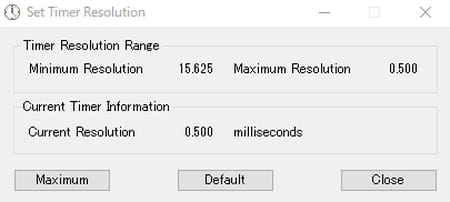
- Good for gaming: Timer Resolution is especially useful when playing demanding video games, requiring a clear appreciation of what's happening and fast responses from the players. Thanks to better and smoother performances, you will be more likely to get better in-game results.
- Standalone: Timer Resolution is a portable application you can carry wherever you go. Just launch it, and you're ready to tweak your Window's timer's resolution.
How to use Timer Resolution?
- Download it and directly run it. Indeed, as a portable application, you don't need to install anything (we recommend you run it as an Admin, Right-click > Run as administrator).
- Once launched, the main menu will display the Timer Resolution Range (composed of the Minimum Resolution and the Maximum Resolution) and the Current Timer Information (Current Resolution, in milliseconds).
- To improve your FPS, click on the Maximum button.
- If you want to get back to the default settings, click on the Default settings.
Is Timer Resolution free?
Yes, Timer Resolution is 100% free to use.
Is Timer Resolution safe?
Yes, Timer Resolution is 100% safe and widely used. Still, it is important to download it from reliable sources and ensure you have a backup of your system before making any changes.
- Timer resolution download
- Time resolution download
- Download timer resolution
- FL Studio 21 > Download - Musical production
- Microsoft Store > Download - App downloads
- NFS: Most Wanted (2005): download for PC > Download - Racing
- Milfy City > Download - Adult games
- BandLab > Download - Musical production


