How to restore Windows Media Player library

Whether you are having problems with Windows Media Player, or just want to restore your library from a previous point, this article will show you how.
- To restore your libraries under Windows Media Player, follow the below procedure:
- Click on the Tools menu > Advanced > Restore Media Library.
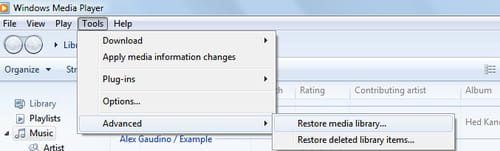
- You shall have a small warning message. Click on Yes to proceed.
- Windows Media player will automatically close.
- Upon relaunching Windows Media Player, your media library will be as new.
- Only the files in Libraries\Music directory will be displayed.
Any more Windows Media Player questions? Check out our forum!
