How to stream Netflix on Discord and fix black screen

Do you want to watch a new Netflix show together with your friends in different locations? It's no problem because you can stream Netflix on Discord. In this article, we'll explain how to stream Netflix on Discord and fix a common black screen issue. Read on!
Can I stream Netflix on Discord?
Yes, you can stream Netflix on Discord if you meet these requirements:
- You have an active Netflix subscription plan
- You have to have access to a Discord server where you can stream content. Otherwise, you'll need to create your own Discord server.
If these two prerequisites are fine by you, you can access Netflix from your PC or Mac and stream it on Discord with no problem.
Note: Remember that it is not completely legal to stream Netflix on Discord.
How to screen share Netflix on Discord?
- From your computer, go to Netflix and login to your account.
- Launch Discord and go to User Settings at the bottom left.
- Select Registered Games from the left pane and click on Add it on the right pane next to "Not seeing your game?".
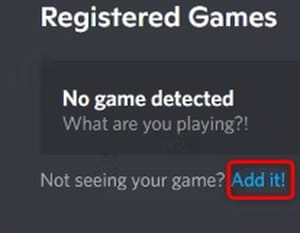
- In the new window, select your browser, then click Add Game.
- Close the Discord settings window.
- On Discord, click the server in which you will stream Netflix, and then click on the little screen icon at the bottom next to the web browser you use.
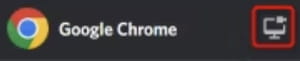
- On the new Screen Share window, click the Select a Voice Channel tab and select one, then choose a streaming resolution and adjust quality settings. When you are all set, click Go Live at the bottom of the screen.
- You'll see a window with your Netflix streaming. If you want to stop streaming, click on the X button at the bottom right.
How to fix the black screen issue when streaming Netflix on Discord?
If you see a black screen when streaming Netflix, don't worry, there are some ways to fix it.
-
Turn off hardware acceleration in Discord. Launch the Discord app, go to Settings > Advanced > Hardware Acceleration, turn it off, and click Okay to save the changes and relaunch Discord.
-
Turn off hardware acceleration on your browser. If you use Chrome, go to Settings > System and turn off the Use Hardware Acceleration When Available tab. Relaunch the browser.
-
If you have a Windows PC and none of the solutions above have worked, try to run Discord as administrator. Close the Discord app and click the Start button on your Windows. Search for Discord and select Run as Administrator.
